How to Troubleshoot Time Server Synchronization Problems
How to Troubleshoot Time Server Synchronization Problems
If you're finding issues coming up because your local PC has a different time than the server it is syncing to, you can reset the Windows Time service configurations using Command Prompt.
- Open the Start menu.
- Search for cmd.exe, right-click the result, and select Run as administrator.
- Type the following command to disable the Windows Time service and press Enter: net stop w32time
- Type the following command to unregister the Windows Time service and to remove all settings information from the registry and press Enter: w32tm /unregister
- Type the following command to register the Windows Time service and to load the default settings to the registry and press Enter: w32tm /register
- Type the following command to start the Windows Time service and press Enter: net start w32time
- Type the following command to force your computer to synchronize your computer without waiting and press Enter: w32tm /resync /nowait
- Restart your computer
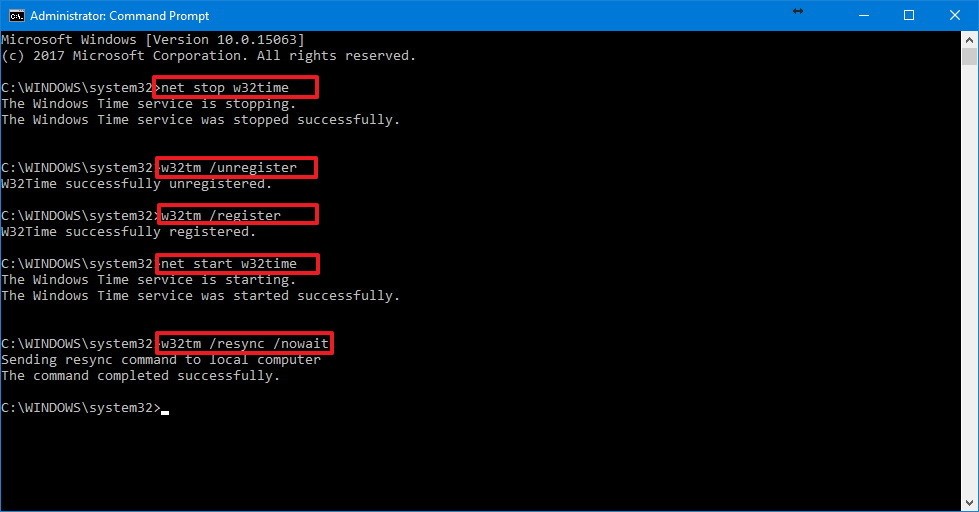
NOTE: To see what server your computer is syncing to, open cmd.exe and run "net time"

