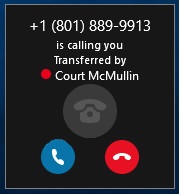How to perform a consult transfer from Skype for Business 2016
Follow the steps below to complete a "Consult Transfer"
1. From your active call in Skype for Business, select the call controls option from the bottom right corner of your conversation window.
2. From the call control options, select the option for “Consult”
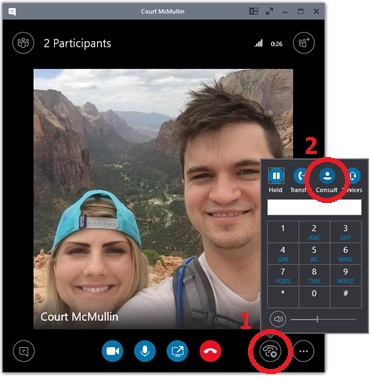
3. In the new consult transfer window, type the name or phone number of the person you would like to consult. Select their name or phone number from the search results, then click “Consult”.
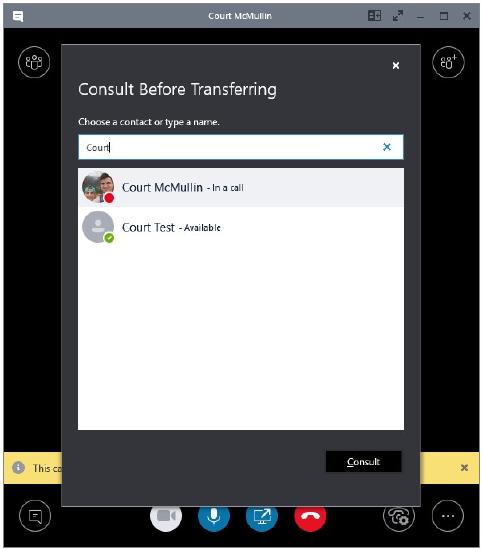
4. The original active call will now appear at the top of your conversation window with the caller on hold. You may also send an IM, direct transfer to the contact, or return to the original active call from this same window.
A. To initiate a voice consult, click the “Call” icon at the bottom of the conversation window and select the method you would like to use to call the consultee.
B. You can also consult the contact via IM
C. If you would like to return to the original active call, click “Back to call”
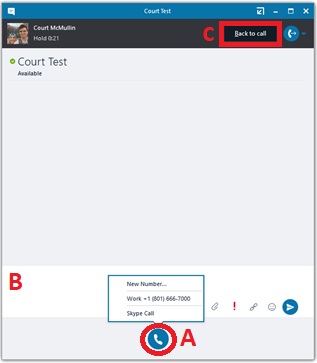
5. If you're performing a voice consult, the conversation window will continue to show the first call at the top of the conversation window, with the consultee showing in the main conversation.
6. To finalize the transfer, select the “Transfer” icon at the top right corner of the conversation window, or you can return to the original call, by selecting “Back to call”.
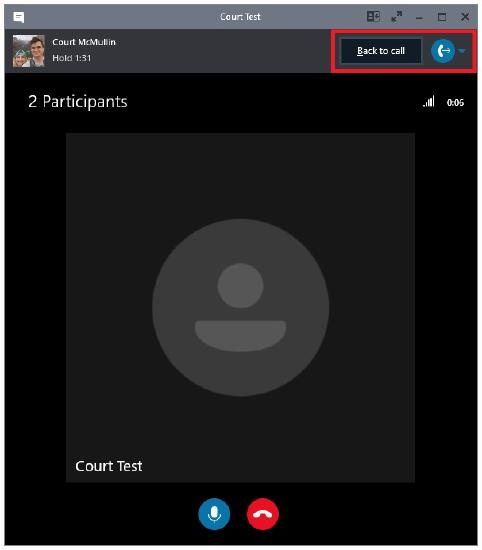
7. You will now see the message that the original call is being transferred to the desired contact.
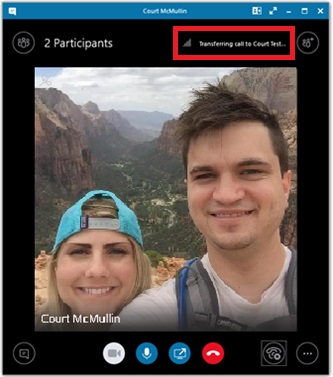
8. When the transfer has completed, you will receive the pop-up message below confirming the successful transfer, and the conversation window will automatically close.
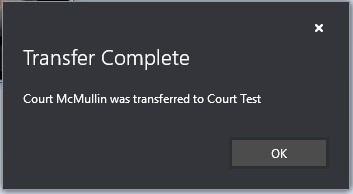
NOTE: When transferring the call after consulting, the call you made to the receiving person will drop and a new call will be presented to them.