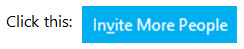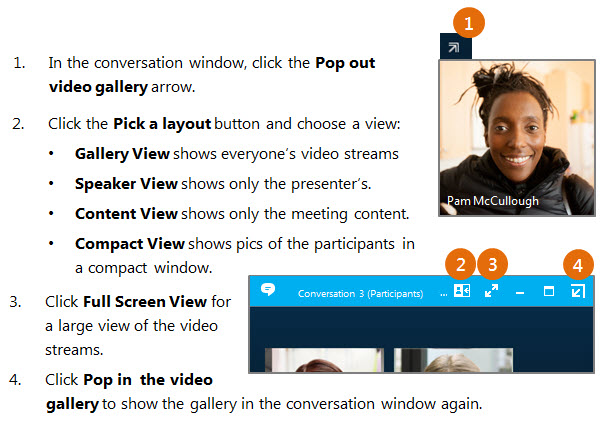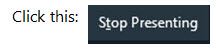Meetings
Which Skype Should I Use?
Skype for Business is for connecting with a co-worker or business associate.
Skype is for connecting with your grandma, or chatting with friends while gaming.
Join a Skype Meeting—There are so many ways!
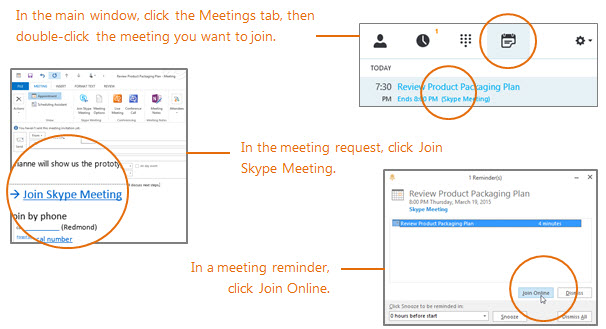
Schedule a Skype for Business Meeting:
(This is an Outlook task.)
- Open your Outlook Calendar, click the Home tab, and click New Skype Meeting. (If you are in Skype for Business [Skype for Business] mode, this button still says New Skype meeting.)
- Complete the meeting request just like you normally would.
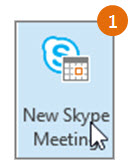
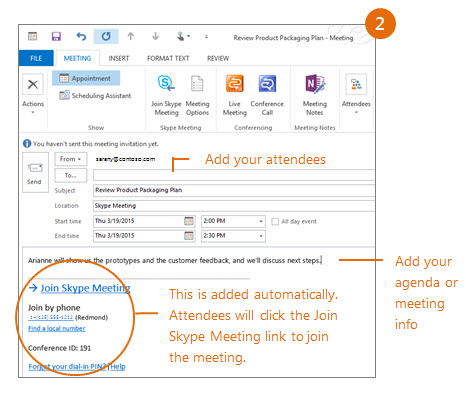
Set Meeting Options:
You can set some meeting options in Outlook before you even send the meeting request—like who will be able to get into the meeting directly and who has to wait in the virtual lobby.
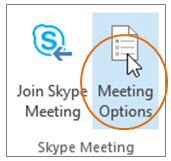
Choose your View:
Share your Desktop or a Program:
Need to show everyone what you’re talking about?
- In the meeting window, click the Present button.
- Click Present Desktop to show the entire contents of your desktop, or click Present Programs and double-click the program you want to share.
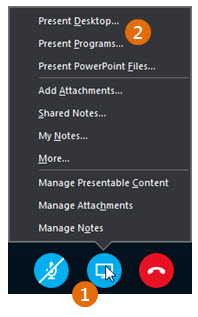
Share a PowerPoint Presentation:
- In the meeting window, click the Present button.
- Click Present PowerPoint Files.
- Browse to the file you want to present and click OK.
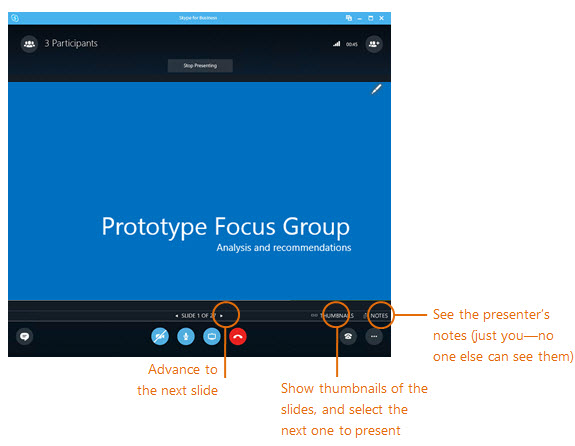
Done Presenting?
Record and Play Back a Meeting:
It’s easy to capture audio, video, IM, and what’s being presented.
- In the meeting window, click the More Options button.
- Click Start Recording.
- After the meeting, go to Manage Recordings to publish, play, rename, or delete the recording.
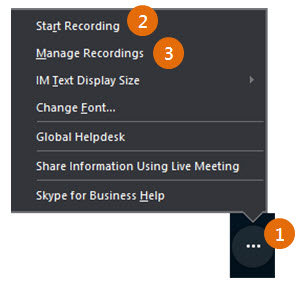
Manage Meeting Participants:
Meeting getting unruly? If you’re the presenter, you are in control.
- Click the Participants button to open the Participants pane so you can see a list of everyone in the meeting.
- Click the Participant Actions button.
- Click one or multiple buttons to apply these settings to all attendees.
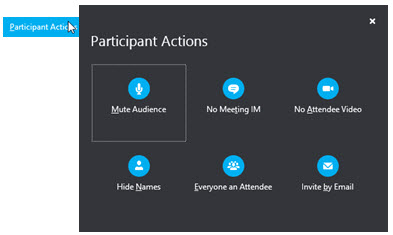
Need to Invite More People?