MS Teams - Start a Chat in Teams
Desktop
To send a private message, first click New chat  at the top of the app to start a new conversation. Type the name of the person or people you want to chat with. Then, compose your message and click Send
at the top of the app to start a new conversation. Type the name of the person or people you want to chat with. Then, compose your message and click Send  .
.
You can include up to 50 people in a group chat.
Note: If you want to start a conversation with the entire team, try a channel conversation.
Add people to a private chat (start a group chat)
To loop more people into a private conversation, just click Add people  in the top right corner of your screen. Then, type the names of the people you'd like to add, select how much of the chat history to include, and click Add.
in the top right corner of your screen. Then, type the names of the people you'd like to add, select how much of the chat history to include, and click Add.
Note: Currently, you can include chat history only when adding someone to a group chat (not a one-on-one chat).
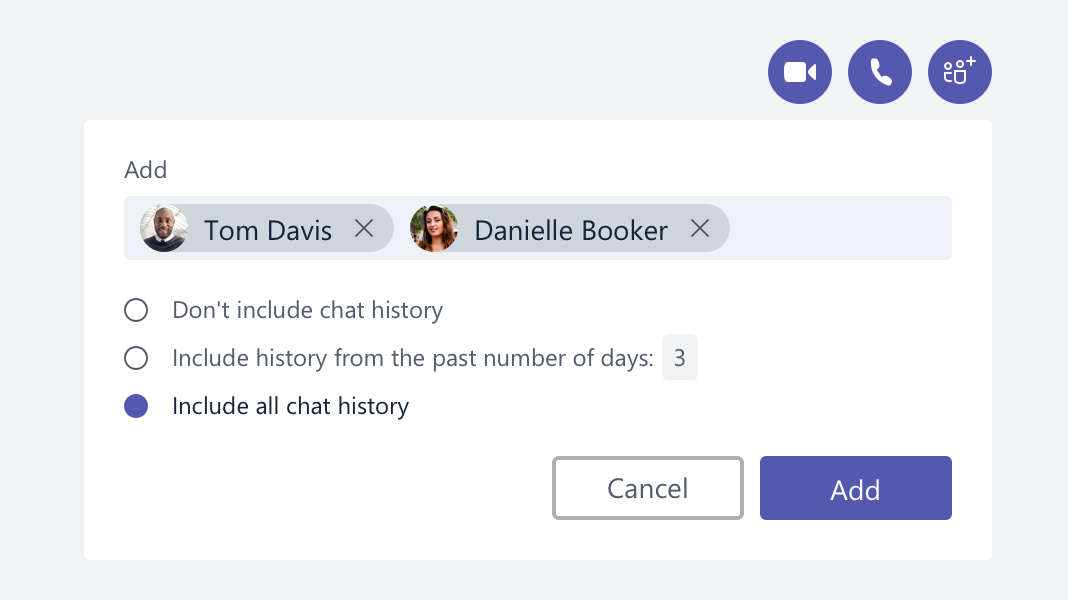
iOS
Tap Chat  > New chat
> New chat  and type the name of the person or people you want to chat with. Then compose your message and tap Send
and type the name of the person or people you want to chat with. Then compose your message and tap Send  .
.
Add people to a private chat (start a group chat)
In the group chat header, tap the participants to see the Group chat details. Then tap Create a new group chat and type the names of the people you want to add. You can include up to 50 people in a group chat.
For now, go to the desktop or web app to include all or part of the chat history for new participants.
Android
Tap Chat  > New chat
> New chat  and type the name of the person or people you want to chat with. Then compose your message and tap Send
and type the name of the person or people you want to chat with. Then compose your message and tap Send  .
.
Add people to a private chat (start a group chat)
In the group chat header, tap More options  > Chat details > Add people
> Chat details > Add people  and type the names of the people you want to add. You can include up to 50 people in a group chat.
and type the names of the people you want to add. You can include up to 50 people in a group chat.
For now, go to the desktop or web app to include all or part of the chat history for new participants.
