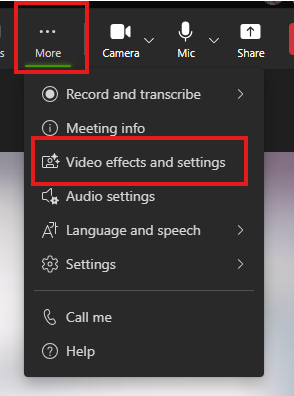MS Teams - Change Your Background
Goal:
Provide instruction on how to blur your background in a Teams meeting.
Change your background
Want to change or conceal what is behind you in a meeting? Teams enables you to add effects and hide your background
Note: Background blurring might not prevent sensitive information from being visible to other meeting participants.
Before the Meeting
To start a meeting with background blur, turn on the camera before you join and select "Effects and Avatars". This will open a menu and give you several options to hide your background and modify your picture.

During a Meeting
To turn on a background during a meeting, click the drop-down next to the Camera icon (option 1) or select "More" and then "Video effects and settings" (option 2)
Option 1

Option 2