MS Teams - Assign Direct Routing Numbers For CallTower
Summary:
This article is intended for CallTower Teams Direct Routing customers who do not use CallTower's Voice Connector App in CallTower Connect. The user must be created in CallTower Connect and assigned a phone number prior to performing these steps in the Teams Admin Center. (or use the Pilot Number section for GCCH users)
Login into the Teams Admin Center as a 365 Global Administrator or Teams Administrator: https://admin.teams.microsoft.com
On the left-hand side click on Users>Manage users
Search for the user that needs to have a direct routing number added and click on the Display name

Under the Account tab click Edit next to General information
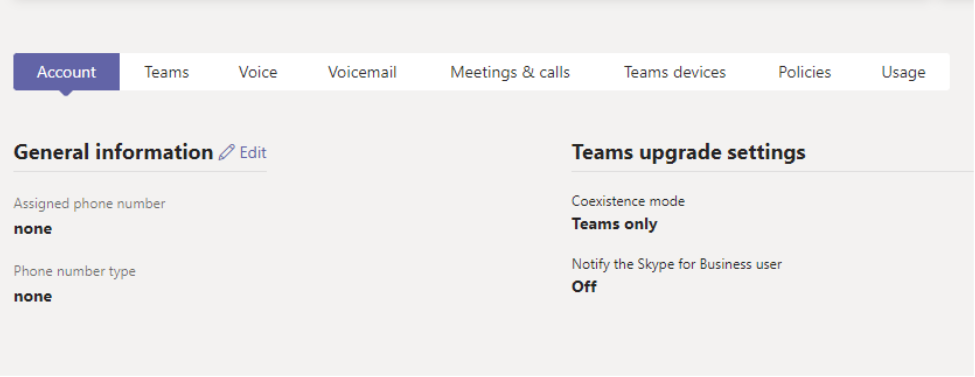
Add the phone number to the assigned phone number field in the format shown below with the 1 in front and then click Apply
To Remove the number just blank out the Assigned phone number field then click Apply
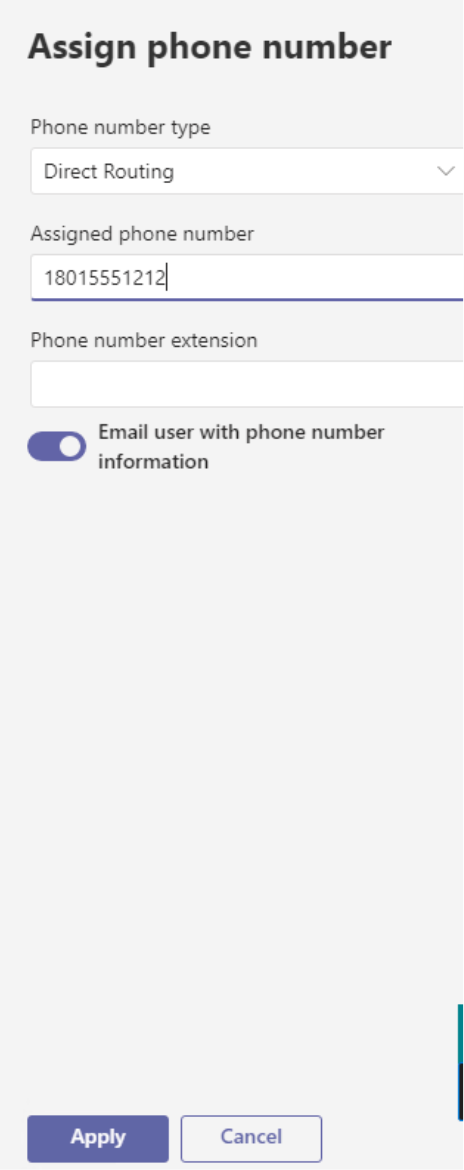
This message will pop up , click Wait
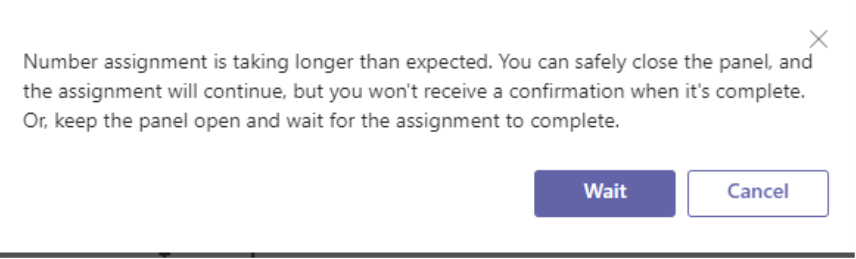
Click on Policies and then click Edit next to Assigned policies

Scroll down to Voice routing policy and drop down to select CallTower Route then click Apply.
To remove the voice routing policy drop-down, select Global then click Apply.
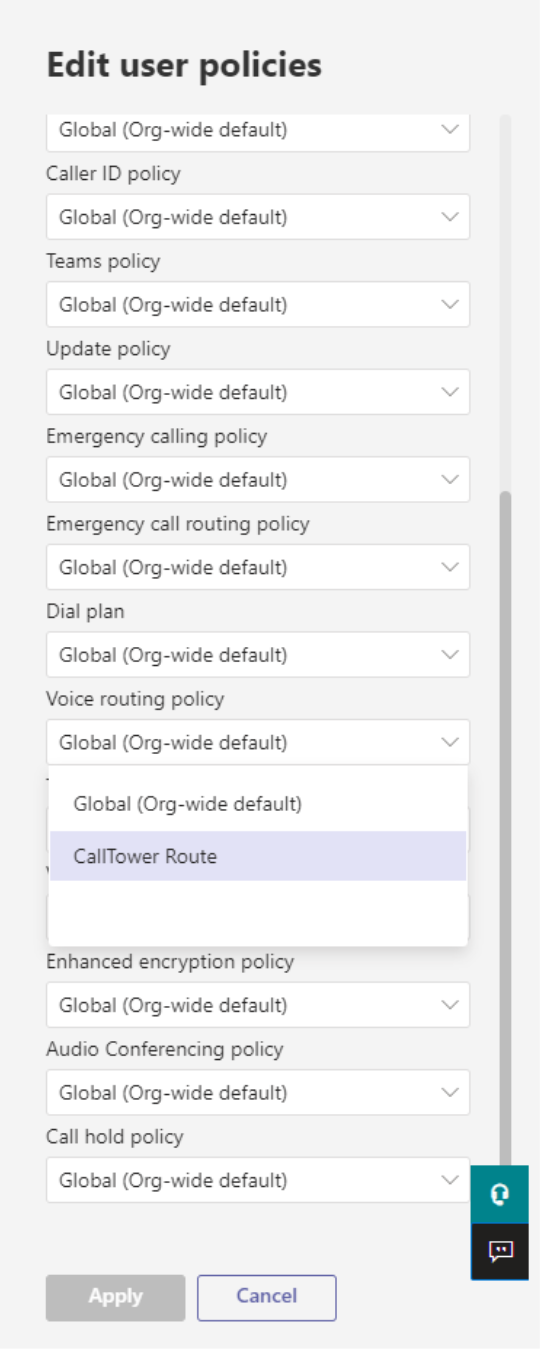
PowerShell Cmdlets to remove numbers and assign numbers
(These instructions apply to Teams Direct Routing Commercial without Service Account)
You must connect to the Microsoft Teams PowerShell Module using a 365 Global Administrator or Teams Administrator account.
Connect-MicrosoftTeams
Assign number to the user
Set-CsPhoneNumberAssignment -Identity username@domain.com -PhoneNumber +18015551212 -PhoneNumberType DirectRouting
Assign Voice Routing Policy to the user
Grant-CsOnlineVoiceRoutingPolicy -Identity username@domain.com -PolicyName "CallTower Route"
Remove number from the user
Remove-CsPhoneNumberAssignment -Identity username@domain.com -RemoveAllGrant-CsOnlineVoiceRoutingPolicy -Identity username@domain.com -PolicyName "$null"
GCC High Powershell Cmdlets:
Important Note: This section only applies to GCC High O365 Tenants all commercial tenants should use the section above.
Important Note: Pilot Numbers added to the list will reflect on your bill even if they are not assigned to users. Be sure to remove the Pilot Number from the list if they are not being used.
You must connect to the Microsoft Teams PowerShell Module using a 365 Global Administrator or Teams Administrator account.
Connect-MicrosoftTeams -TeamsEnvironmentName TeamsGCCH
Assign number to the user
Set-CsPhoneNumberAssignment -Identity username@domain.com -PhoneNumber +18015551212 -PhoneNumberType DirectRouting
Assign Voice Routing Policy to the user
Grant-CsOnlineVoiceRoutingPolicy -Identity username@domain.com -PolicyName "CallTower Route"
Important Note: when assigning a number to a resource account only assign the voice routing policy if you need to have the ability to transfer to an external number -- all regular users will need to have this policy applied
Remove number from the user
Remove-CsPhoneNumberAssignment -Identity username@domain.com -RemoveAllGrant-CsOnlineVoiceRoutingPolicy -Identity username@domain.com -PolicyName "$null"
Route Phone Number in CallTower Connect
Click the magnifying glass and search for Pilot Numbers

Click Add

Use the drop down to select the Type of Number and then the Number and then click the 3 lines and then click the Save button



You can delete a Pilot Number from the list by clicking on the  on the right hand side of the Pilot Number list
on the right hand side of the Pilot Number list
Then click the Delete Button

