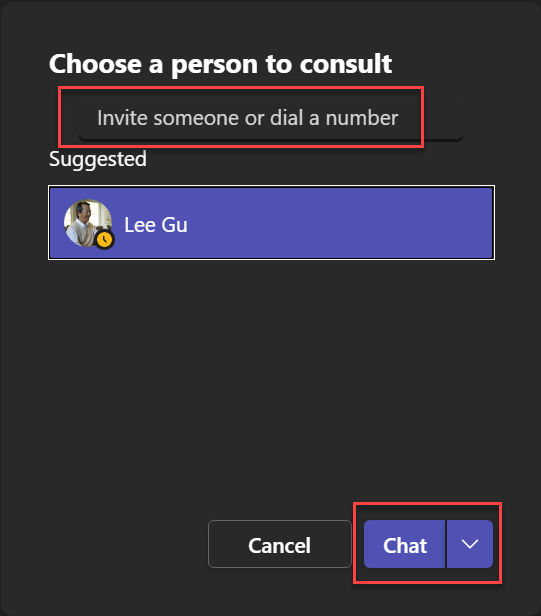MS Teams - Transfer A Call
Goal:
Provide instruction on how to transfer a call in Teams.
Desktop
Transfer
At the top of the screen you will see the transfer icon, once selected you will be able to choose a Blind transfer or a consult, then transfer
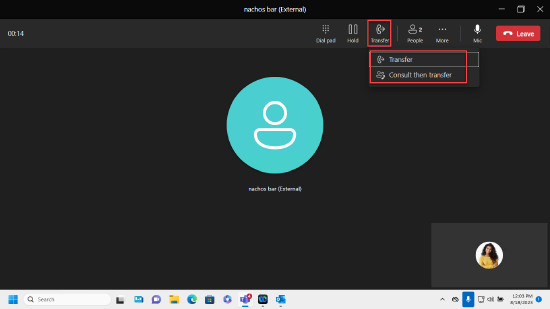
Type the person's name or enter the 10-digit number of the person you want to transfer the call to, then select them. Click Transfer, and you're done. If you want to transfer to voicemail, from the drop-down next to "transfer," you will see work voicemail.
Remember that you can only transfer calls in a one-on-one conversation. As soon as you add another person to the call, you lose the capability to transfer.
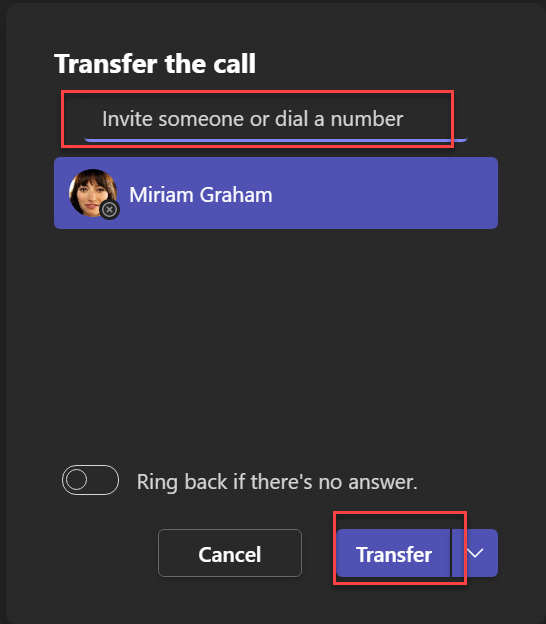
Consult then transfer
Need to check in with another person before transferring a call to them? Follow the steps above and click chat or audio call. Then select Transfer. Once on the line with the other person, have them stay on the line and then select "Transfer"