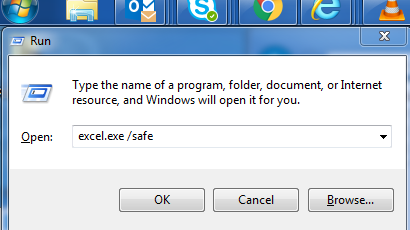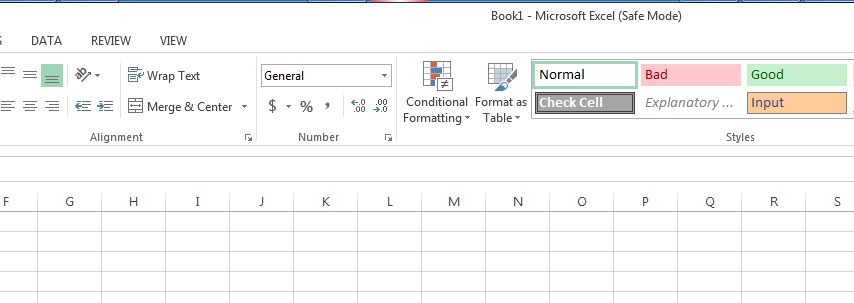Office - Open In Safe Mode
Starting a Microsoft Office for Windows application in Office Safe Mode can allow you to safely use it when it has encountered certain problems. This is useful when you need to open a file that you can't under normal mode because the application is crashing or if you need help in identifying an add-in or extension that may be causing a problem on startup.
Via Short Cut
This method works on most versions of Office running Windows
-
Find the shortcut icon for your Office application.
-
Press and hold the CTRL key and double-click the application shortcut.
-
Click Yes when a window appears asking if you want to start the application in Safe Mode.
Via Run Command
- In windows click start and go to run or search for run.
- In the Run box, type one of these commands:
- For Excel: Type excel /safe, and click OK.
- For Outlook: Type outlook /safe, and click OK.
- For Word: Type winword /safe, and click OK.
- For PowerPoint: Type powerpnt /safe, and click OK.
- For Publisher: Type mspub /safe, and click OK.
- For Visio: Type visio /safe, and click OK.
Example: