MS Outlook - Recover Deleted Items
1. In Outlook, go to your email folder list, and then click Deleted Items.
2. Ensure Home is selected, and then click Recover Deleted Items From Server.
IMPORTANT If Recover Deleted Items From Server is grayed out or isn't there:
o You might be working in offline mode. To work online, see Switch from offline to online mode.
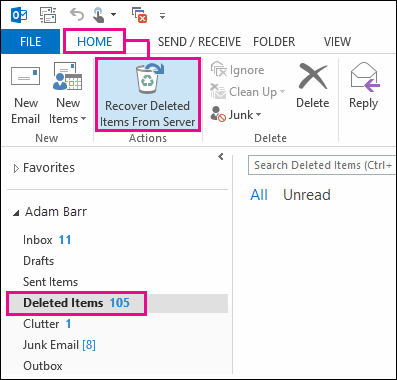
3. Select the item you want to recover, click Restore Selected Items, and then click OK.
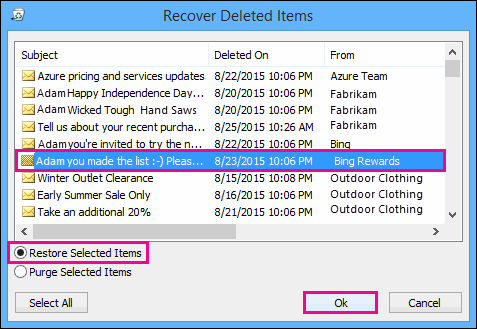
TIP You can recover email messages, contacts, calendar items, and tasks from the Recoverable Items folder.
Where do recovered items go? When you recover items from the Recoverable Items folder, they are moved to the Deleted Items folder. So after you recover an item, you can find it in your Deleted Items folder and then move it to another folder. If you recover a calendar appointment, contact, or task, it's also moved to the Deleted Items folder. From there, you can move it back to your calendar, contact list, or tasks. To find recovered items, just search for them in the Deleted Items folder.
Tips for recovering items in your Recoverable Items folder
To help you find a specific item in the Recover Deleted Items window, click the Subject, Deleted On, or From column header to sort items by that column.
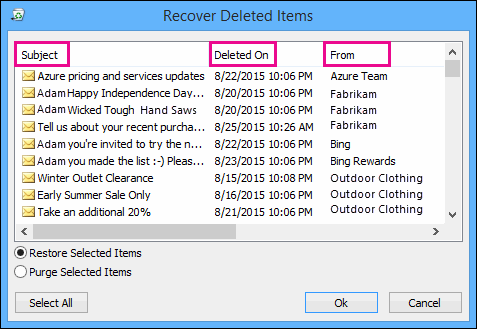
Note that the Deleted On date specifies when items were permanently deleted (by using Shift + Delete) or deleted from the Deleted Items folder.
- Sort by the Deleted On column to help find messages from a deleted folder if the folder was permanently deleted by using (by using Shift + Delete) because they would all have the same date.
- All items in the Recoverable Items folder—including contacts, calendar items, and tasks—are represented by the same icon, which looks like an envelope.
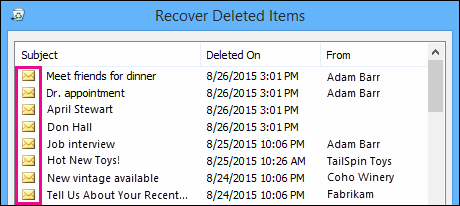
- If you have a lot of items in the Recoverable Items folder, it may be hard to find what you're looking for. Here are some tips:
- If you're looking for a contact, sort by the Subject column and look for the name of the person. You can also sort by the From column and look for blank entries because contacts don't have a From field.
- If you're looking for a calendar appointment or a task, sort by the From column and look for your name.
- To recover multiple items, click Restore Selected Items, and press CTRL as you click each item. You can also recover multiple adjacent items by clicking the first item, holding down the Shift key, and then clicking the last item you want to recover.
- Your admin may have specified how long items in the Recoverable Items folder are available for recovery. For example, there may be a policy that deletes anything that’s been in your Deleted Items folder for 30 days, and another policy that lets you recover items in the Recoverable Items folder for up to another 14 days. After this 14 days, your admin may still be able to recover an item. If you can't find an item in the Recoverable Items folder, ask your admin if they can recover it for you.
Unfortunately, if you or your admin can't find an item in the Recoverable Items folder, it's probably been permanently deleted from your mailbox and can't be recovered.
Source: https://support.office.com/en-us/art...rs=en-US&ad=US
