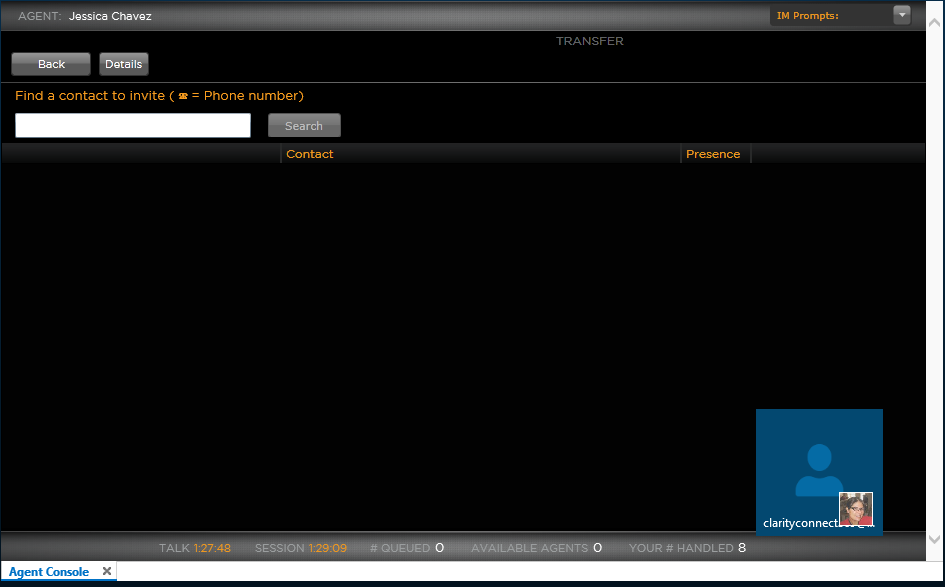Clarity Connect User - 4.0 Transferring a Call
For instruction on how to answer calls:
There are several options when it comes to transferring a Clarity Connect Call. You could either send the call to an Agent, a Queue or another Contact. Follow the instructions below to transfer a call.
- To an Agent: Transfer option to other agents in Clarity Connect
- To a Queue: Transfer options to other queues in Clarity Connect
- To a Contact: Transfer option for contacts outside of Clarity Connect
To an Agent: You can conduct a search to find the agent or can look at the list. Any agent with a star indicates a supervisor. Before you transfer, make sure the agent is available.
Consult: allows you to consult with the agent before the call gets transferred. The caller will be placed on hold until the transfer is complete. If you “Consult” from the QUEUE page, this will allow you to consult with a person from the queue before the transfer is completed.
Transfer: allows you to directly transfer to the agent of your choice.
Invite: allows you to invite an agent if they are available to the call. Here you will also get two additional buttons; TRANSFER-which allows you to transfer that call to the invitee and EJECT: which allows you to disconnect the invitee from the call.
VM: allows you to send the caller straight to the agent's voicemail. The agent's phone will not ring.
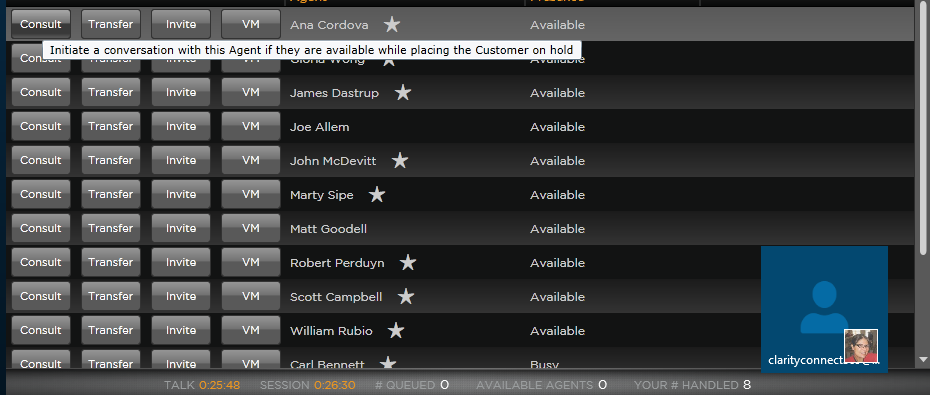
To a Queue:
Consult: allows you to consult to the 1st available person within in that queue before the transfer is complete.
Enqueue: allows you to place the caller in a queue and the call will be answers when the first available agent is ready.
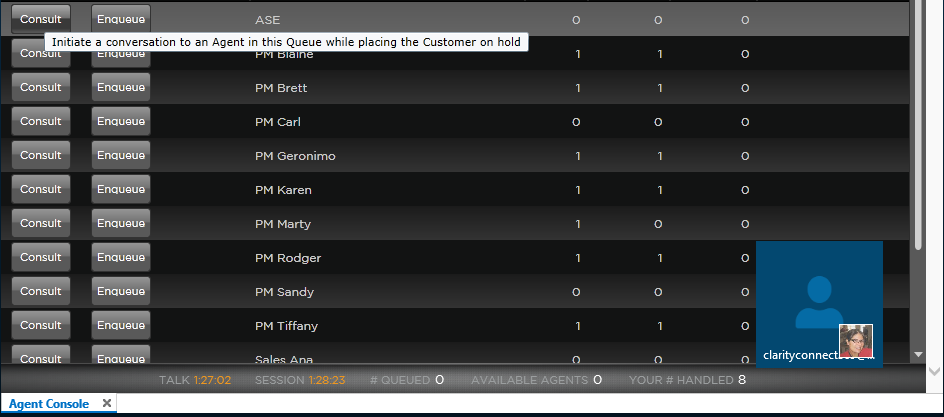
To a contact: Look up a contact that is in your outlook address book or you can add a phone number.