Clarity Connect User - 4.0 Accepting Calls
Follow the instructions below for how to accept calls
Before you can begin to accept calls, you will want to make sure your presence in Skype for Business is set to "Available"
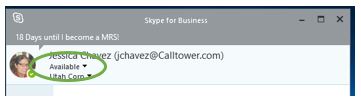
If you find that you are not receiving calls and your Skype for Business presence is set to available, check your user portal to make sure your are also available
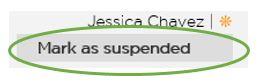
Now you are ready to accept call!
If you do not answer the call in the allotted time, your presence will be placed in RONA (Ring on no answer), the call will be placed on hold until there is an agent available. You will also get a IM letting you know you were placed in RONA and to accept calls again, you will need to toggle your presence to Available again. You will also get a missed call in you email.

In the dash board, you will also be listed as having a RONA.
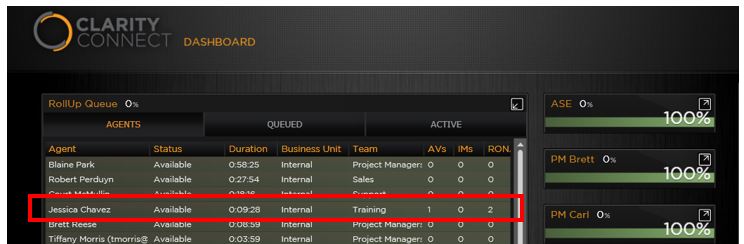
If you accept the call..and you will know it's a Clarity Connect call, you see it listed as Clarity Connect, which queue they are calling and the phone number. This will help you determine if it's an outside line call or a Clarity Connect call.
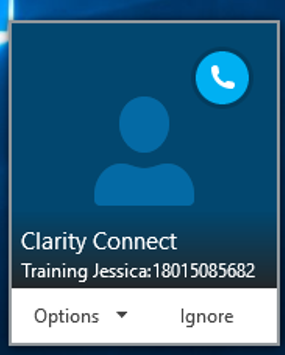
Once you accept the call, you will automatically be connected into the Clarity Connect queue. A IM message box will appear and the agent console will load in the conversation box.
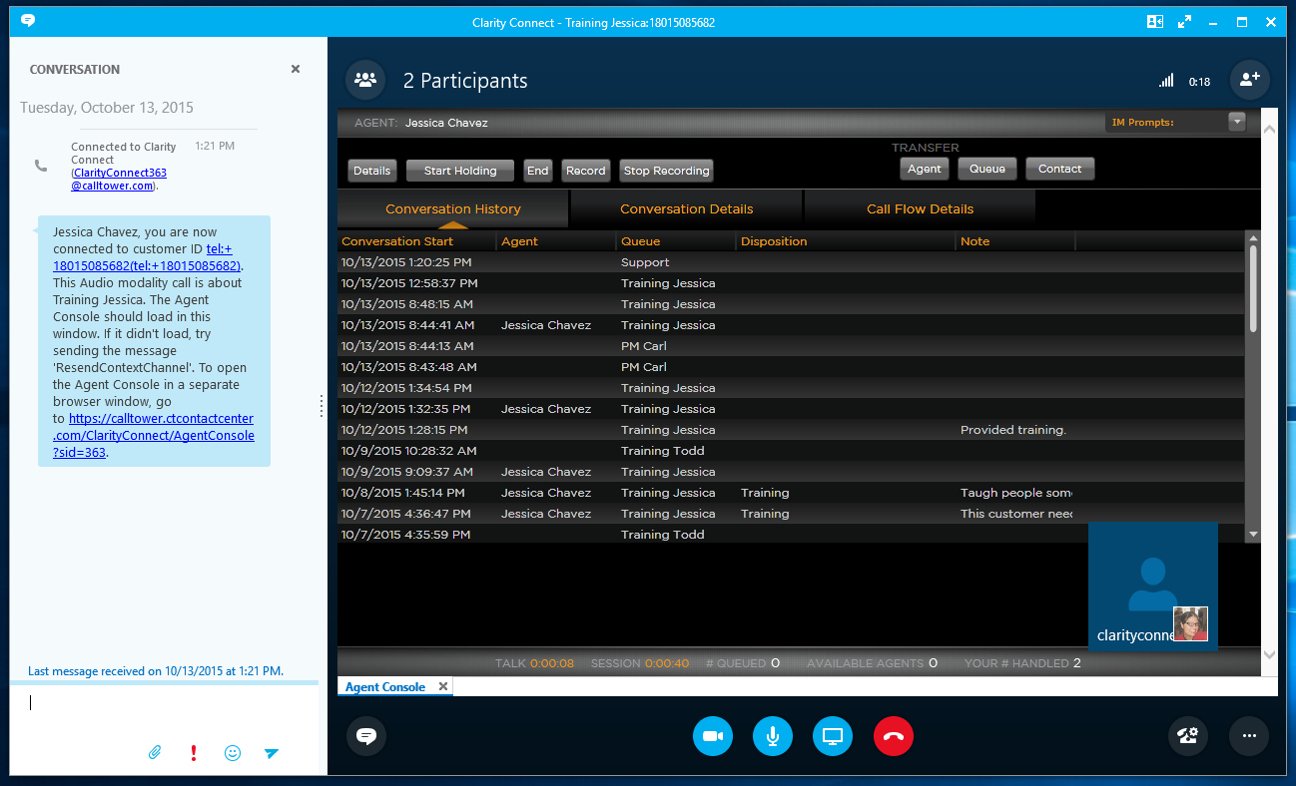
If the agent console does not appear, type or copy and paste "Resendcontextchannel" into the IM and the agent console will reload. Now if that still does not work, you can copy and paste the link into Internet Explorer.
