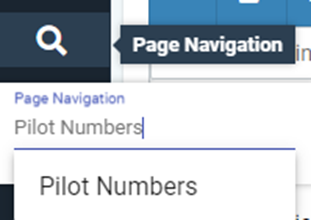Cisco - Check VM
Check VM on your Line
• Press the Voicemail button on the phone
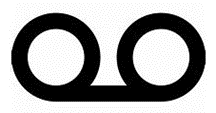
• It will prompt you to enter your Voicemail pin/password
• This is a 4–6-digit pin
• If you do not know it, please contact the MPOC (main point of contact) for the account and they will reach out to CallTower Support to have it reset
• If you are the MPOC, you may reset the pin in Connect
• Connect/Menu/User/Select User/Voicemail Services/Voicemail Pin
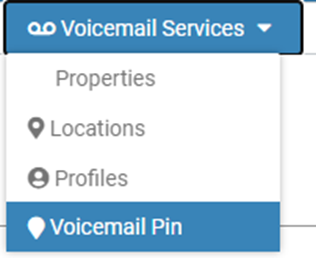
• Enter your pin followed by #
• If it’s your first time accessing your VM box, it will prompt you to set it up
• This is where you’re able to change settings such as voicemail greeting, name, etc.
• Afterwards, it will give you the option to listen to new and old voicemails as well as the option to delete the voicemails
Check VM on a Shared Line
• If you have a Line 2, Line 3, etc., and you want to clear/check the voicemail for those shared lines this is how you would be able to check their voicemail
• Press the Voicemail button on the phone
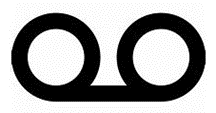
• It will prompt you to enter your pin. DO NOT enter your pin
• Instead, press *
• It will then prompt you to enter an extension
• Enter the Shared Line’s extension followed by #
• Then enter the Shared Line’s pin/password
• If you do not know it, please contact the MPOC (main point of contact) for the account and they will reach out to CallTower Support to have it reset
• If you are the MPOC, you may reset the pin in Connect
• Connect/Menu/User/Select User/Voicemail Services/Voicemail Pin
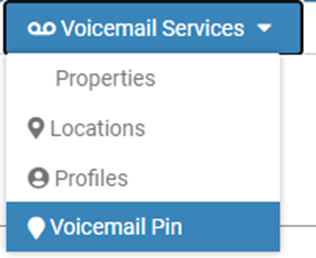
• After entering the pin of the Shared Line, you will be able to access the voicemail box of it and check/clear it
Bulk Delete/Check Voicemail
Prerequisites
• Users are not using a hosted Office 350 environment to retrieve voicemails
• Users are not configured to only deliver voicemails to an external email address
Step 1:
• Browse to https://mail.ct650.com/
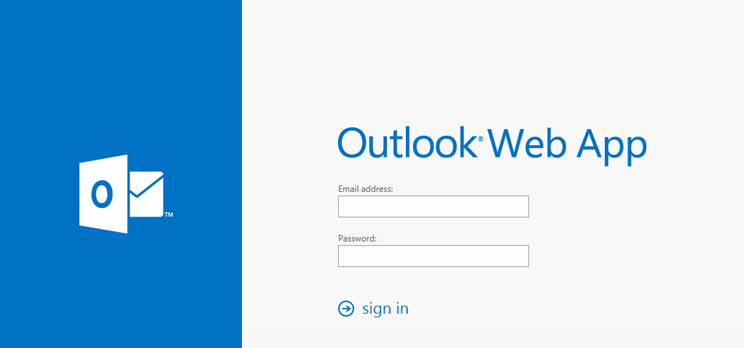
Step 2:
• Enter the email address and password
Step 2a (for MPOCs):
• To find the email of the user’s inbox you’re trying to access, you will navigate the following:
Connect/Menu/User/Select User/Voicemail Services/Properties/Voice Mail Profiles
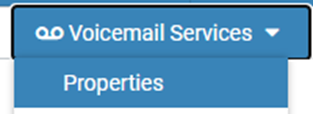
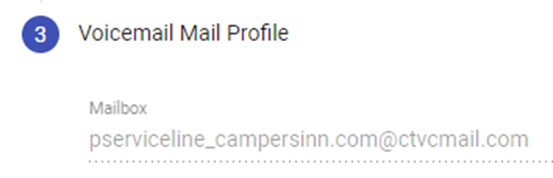
• The password is the same as the user’s Connect Password
• To reset the password, navigate the following:
Connect/Menu/Users/Select User/User Settings/Connect/Portal Password
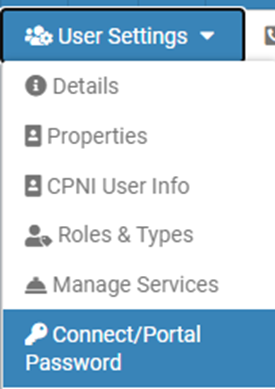
Step 3:
• Once you’re in, you’re able to read, listen, and delete voicemails
• Right click on “Inbox” and Mark all as read / Delete

• If you’re deleting, make sure to clear the Delete Items folder to free up space on the inbox as there is a limit on how many voicemails total can be sent to the inbox before it becomes full
• Navigate “Deleted Items” and right click and click on “Empty Folder”
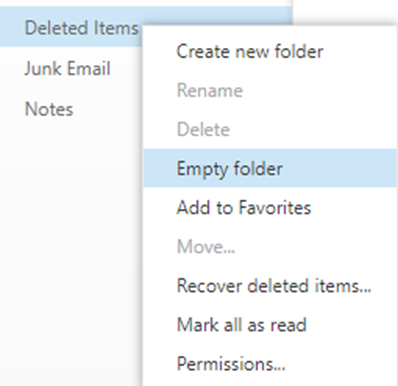
Remotely Listen/Delete/Clear Voicemails
• Dial the pilot number from any cell phone
• Enter extension followed by #
• Enter pin/password followed by #
• If you do not know the pin, please contact the MPOC (main point of contact) for the account and they will reach out to CallTower Support to have it reset
• If you are the MPOC, you may reset the pin in Connect
• Connect/Menu/User/Select User/Voicemail Services/Voicemail Pin
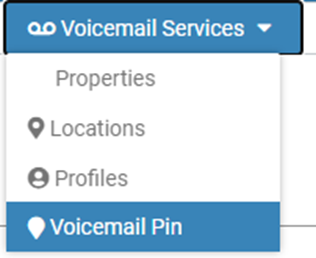
• MPOCs may provide the Pilot Number for users if the account has it
• In Connect, navigate the following:
Page Navigation/Type in “Pilot Numbers