Cisco Admin - CyberData VoIPv2 Paging Amplifier
Prerequisites
POE Power: You will need to either connect to a POE switch or have a POE Injector.
Speaker: You will need a speaker.
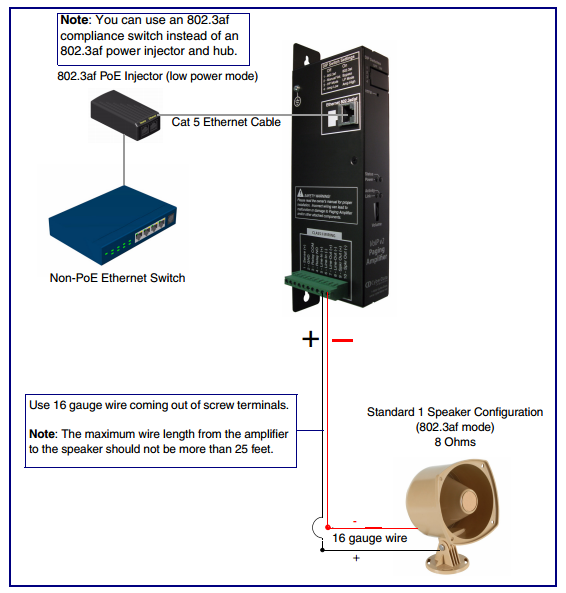
Paging Amplifier Components
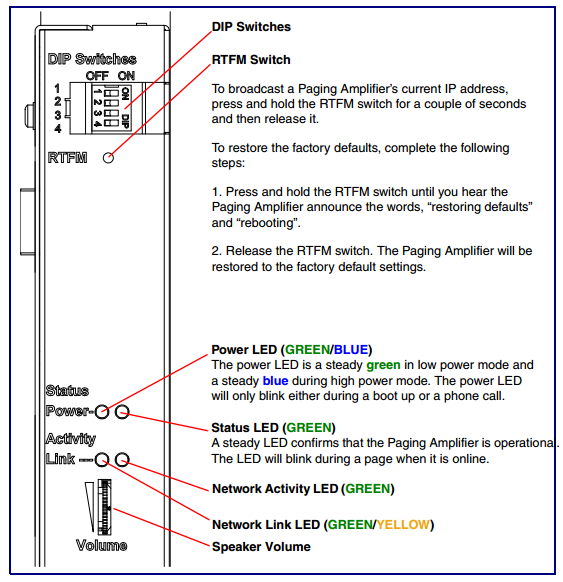
Procedure
Configure Dip Switch Settings
Before connecting the Ethernet cable to the VoIP PA you need to adjust the Dip Switch Settings. You will need to remove the small cover on the side of the device to gain access to the dip switches.

- On - Allows device to be powered using POE switch power.
- Off - Manual Volume control
- On - LP Mode
- Off - AMP – Low
Create a Phone
Add a common area phone in connect as a Third-party SIP Device with the following settings.
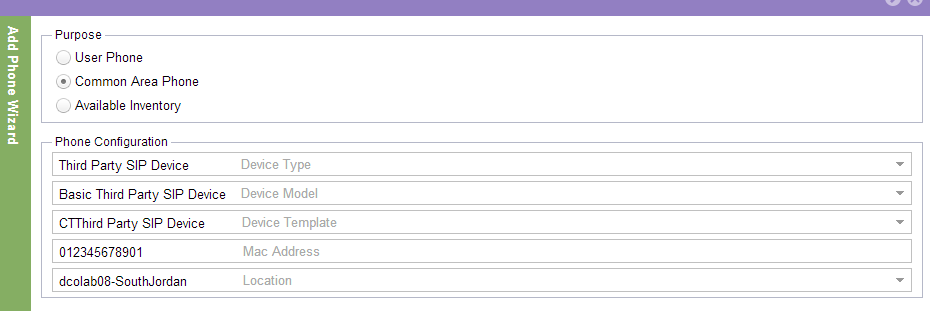
Wait for Connect to show that the phone has been installed.
Configure the PA (CyberData Paging Amplifer)
Once the PA is plugged into POE switch and powers up all the LED lights should go green except for the Link light, it will be amber.
1)Connect the speaker
2)Press Firmly and Release the RTFM button. It will announce the IP address of the device.
3)Open a web browser and navigate to the IP address. The default name and password are admin, admin.
a)Navigate to the SIP Config Page and change the following.
1)SIP Server : (IP Address of Publisher)
2)BackUp SIP Server 1: (IP Address of a Subscriber)
3)BackUp SIP Server 2: (IP Address of the other Subscriber)
4)Select Option labeled : (Use Cisco SRST)
5)SIP User ID: (DN of Device)
6)Authenticate ID: (User Name)
7)Authenticate Password: (12345 – default password)
8)Re-Registration Interval:(120)
9)Press SAVE
10)Press REBOOT
11)Wait the 30 seconds for the device to reboot
12)You should now see a green (Registered) message for all servers.
13)Call the DN, you should hear a beep then you can page over the speaker
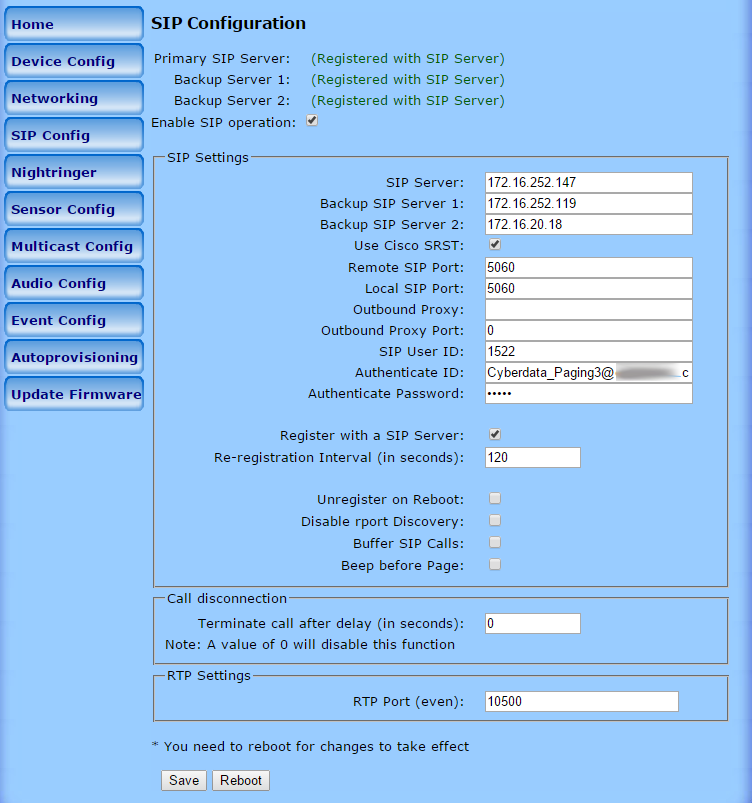
Support Documentation
Cyberdata Install Document – Install Support document.
http://www.cyberdata.net/products/vo..._Ops_Guide.pdf
Connect to Cisco Call Manager as SIP Endpoint – Cisco setup Install guide
http://www.cyberdata.net/support/ser...P_Endpoint.pdf
