Cisco 79XX - Function Directories
Goal
The purpose of this article is to provide instructions on how to use the Function for Directories of Cisco 79XX phones.
Resolution/Steps
Your organization’s directories feature can be accessed by pressing the Directories button, which is the button located in the top right corner of the function buttons.
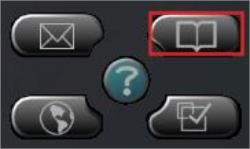
When you press this button your phone will open the main Directory menu. To open the menu options, you may either use the scroll button to highlight your choice and then press the Select soft key, or press the corresponding number found on the left-hand side of the option on the keypad.
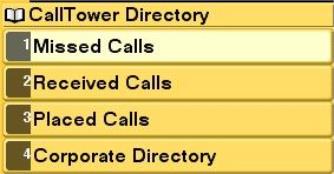
Video:
Missed Calls:
The first option in the main Directory menu is Missed Calls. After opening the Missed Calls menu a log of the last 32 missed calls will be displayed on your screen. This lists all missed calls regardless of whether or not a voicemail was left. You may use the up or down arrows on the scroll button to view different missed calls. The bottom of the screen will display the date and time of the highlighted missed call. There will also be soft keys displayed at the bottom of the screen. The soft key to the far right is Exit which will take you back to the main menu. The soft key on the far left is Dial, which will dial the number EXACTLY as it appears on your screen.
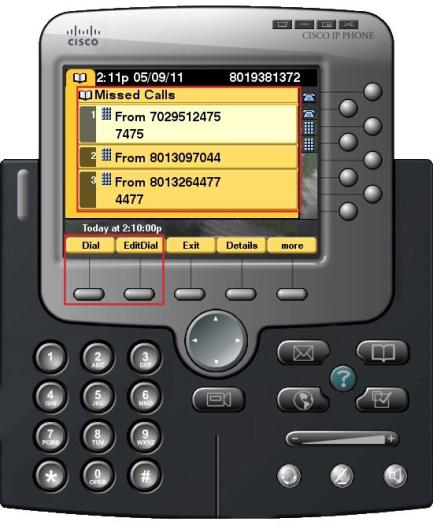
Internal calls: Press the Dial soft key and the 4-digit extension will be dialed and the call will be completed.
External calls: You must first dial your dial out digit (8 or 9) and a 1 before the number; therefore, the middle soft key called Edit Dial should be used. Press the Edit Dial soft key and your screen will display the number with a curser at the beginning. You can then press your dial out digit (8 or 9) to open an outside line and then 1. Once you’ve edited the number select the Dial soft key.
Received Calls:
The second option in the main Directory menu is Received Calls. Once the Received Calls menu is open a log of the last 32 calls in which you and the caller were connected will be displayed. The three aforementioned soft keys Dial, Edit Dial, and Exit are also available in the Received Calls menu and function the same as previously described.
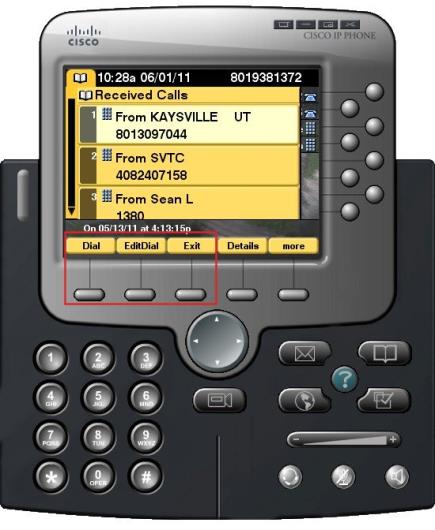
Placed Calls:
The third option in the main Directory menu is Placed Calls. Once the Placed Calls menu is open a log of the last 32 records of numbers you placed a call to will be displayed. It will list all called numbers, even if you did not connect with the person you called or reach their voicemail. The Dial, Edit Dial, and Exit soft keys are also available in the Placed Calls menu and function the same as in the Missed and Received Calls menus; however, when placing the initial outbound call dial your dial out digit (8 or 9) and sometimes a 1 would have been used. As the system stores these numbers and displays them as part of the dialed number, the Edit Dial soft key will not need to be used within the Placed Calls menu.
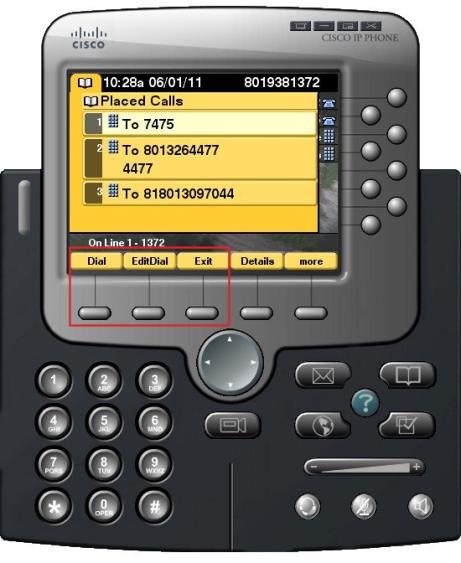
Corporate Directory:
The last option in the main Directory menu is Corporate Directory. If you do not know the 4-digit extension of an internal user, you may find it in the Corporate Directory. Once the Corporate Directory menu is open you will be provided with a Directory Search. If you would like an entire list of your Corporate Directory simply select the Submit soft key. It will provide you a list that is alphabetical by the last name. You also have the option to search by entering in part of or the entire first and/or last name of the user. After entering the search criteria press the Submit soft key. Your phone may list several search results, in which case you should use the up or down arrows on the scroll button to browse through the results. When you find the desired user, you may pick up the handset and the call will be placed. You may also select the Dial soft key, which will call the number and also activate the speaker function.
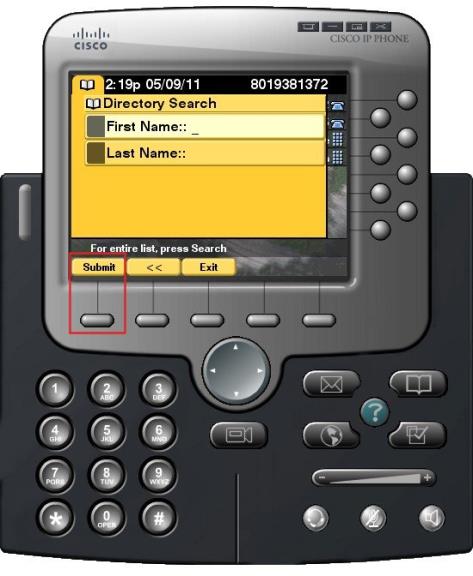
You may also be able to access a Corporate Directory by opening a line on your phone and then pressing 0 on your keypad. A line may be opened by picking up the handset, activating your headset, or by activating the speaker function. After pressing 0, the system will say “Who would you like to speak with?” Speak the name of the internal user you would like to call as their name is listed in the user directory. The system will then place a call to that user’s 4-digit extension.
Your Corporate Directory may also be accessed via the MyCallTower Portal. See the MyCallTower Portal course for more information.
Common Issues/Related Articles
Factory Reset:
- 7940 and 7960: Cisco - Phone: 7940 and 7960 Factory Reset Procedure
- 7920: Cisco - Phone: 7920 Factory Reset Procedure
- 7942 and 7962: Cisco - Phone: 7942 and 7962 Factory Reset Procedure
- 7945, 7965, and 7975: Cisco - Phone: 7945, 7965, 7975 Factory Reset Procedure
- 7921: Cisco - Phone: 7921 Factory Reset Procedure
- 7925: Cisco - Phone: 7925 Factory Reset Procedure
79XX Features:
- Cisco - Phone: Overview - 79XX Series
- Cisco - Phone: iDivert - 79XX Series
- Cisco - Phone: Pickup - 79XX Series
- Cisco - Phone: Extension Mobility - 79XX Series
- Cisco - Phone: Joining Calls - 79XX Series
- Cisco - Phone: Receiving Calls - 79XX Series
- Cisco - Phone: Call Park - 79XX Series
- Cisco - Phone: Speed Dials - 79XX Series
- Cisco - Phone: Transferring a Call - 79XX Series
- Cisco - Phone: Do Not Disturb (DND) - 79XX Series
- Cisco - Phone: Answering Additional Calls - 79XX Series
- Cisco - Phone: Switching Between Calls - 79XX Series
- Cisco - Phone: Cisco Function Settings - 79XX Series
- Cisco - Phone: Cisco Function Buttons - 79XX Series
- Cisco - Phone: Returning to Initial Call - 79XX Series
- Cisco - Phone: Placing a Call on Hold - 79XX Series
- Cisco - Phone: Call Forwarding an Incoming Call - 79XX Series
- Cisco - Phone: Meet Me Conference Call - 79XX Series
- Cisco - Phone: Cisco Call Forwarding All - 79XX Series
- Cisco - Phone: Placing a Call - Internal, External, 911 or 411 - 79XX Series
