Cisco 79XX - Meet Me Conference Call
Goal
The purpose of this article is to provide instructions on how to use the MeetMe Conference Call feature for Cisco 79XX phones.
Resolution/Steps
MeetMe is a conferencing feature provided to all CallTower clients. Each organization will be provided with a 4-digit MeetMe room ID for internal callers and a 10-digit MeetMe number that allows external callers to join from off the CallTower system. If you do not know these numbers, please contact support@calltower.com. Your Cisco phone can be used for a MeetMe conference call.

Initiate a MeetMe Conference Call Steps:
1. Open a line on your CallTower phone by lifting the handset or pressing the speaker button to pick up a line – the conference cannot be started from an external phone
2. Press the More soft key, which will provide additional soft keys.
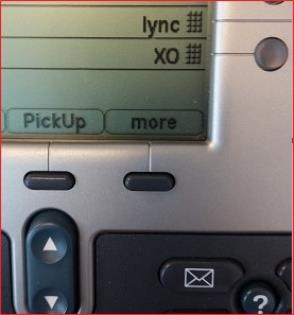
3. Press the Meet-Me soft key
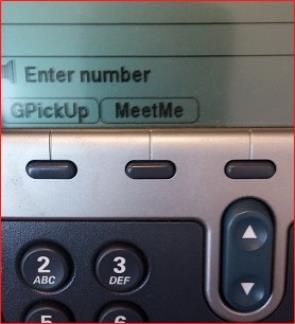
4. The conference will beep twice prompting you to enter the 4-digit MeetMe room ID (Usually 1600) to establish the conference. The Meet-Me Bridge is opened now opened and ready for callers to join when To-Conference is Displayed on the screen as below
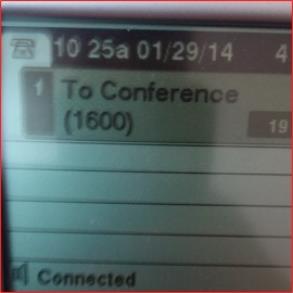
Join a MeetMe Conference Call Steps:
After the MeetMe conference is established other callers may begin to join the conference.
1. For internal callers,
a. Open a line on your CallTower phone.
b. Dial the preassigned Meet-Me conference extension: Usually 1600. The phone will beep once indicating that you have been connected.
2. For off-premise callers,
a. Dial the 10-digit Meet-Me number on the phone of your choice. The conference will beep once indicating that you have been connected. The Meet-Me extension is not needed.
Note: In a Meet-Me conference call, participants dial a pre-assigned conference extension (internal callers) or number (off-premise callers) at a specific time to meet on a call no passcode is entered. A total of 8 callers can participant at one time.
Participants cannot connect to the conference until a Meet-Me Conference Call has been initiated. Each time a caller joins the MeetMe conference, callers already in the conference will hear one beep alerting them that a new caller has joined. Each time a caller disconnects from the conference two beeps will be heard. The person who starts the meeting must stay on the meeting for the duration of the meeting. Once the meeting initiator has left the meeting, the conference call will drop.
Common Issues/Related Articles
Factory Reset:
- 7940 and 7960: Cisco - Phone: 7940 and 7960 Factory Reset Procedure
- 7920: Cisco - Phone: 7920 Factory Reset Procedure
- 7942 and 7962: Cisco - Phone: 7942 and 7962 Factory Reset Procedure
- 7945, 7965, and 7975: Cisco - Phone: 7945, 7965, 7975 Factory Reset Procedure
- 7921: Cisco - Phone: 7921 Factory Reset Procedure
- 7925: Cisco - Phone: 7925 Factory Reset Procedure
79XX Features:
- Cisco - Phone: Overview - 79XX Series
- Cisco - Phone: iDivert - 79XX Series
- Cisco - Phone: Pickup - 79XX Series
- Cisco - Phone: Extension Mobility - 79XX Series
- Cisco - Phone: Joining Calls - 79XX Series
- Cisco - Phone: Receiving Calls - 79XX Series
- Cisco - Phone: Call Park - 79XX Series
- Cisco - Phone: Speed Dials - 79XX Series
- Cisco - Phone: Transferring a Call - 79XX Series
- Cisco - Phone: Do Not Disturb (DND) - 79XX Series
- Cisco - Phone: Answering Additional Calls - 79XX Series
- Cisco - Phone: Cisco Function Directories - 79XX Series
- Cisco - Phone: Switching Between Calls - 79XX Series
- Cisco - Phone: Cisco Function Settings - 79XX Series
- Cisco - Phone: Cisco Function Buttons - 79XX Series
- Cisco - Phone: Returning to Initial Call - 79XX Series
- Cisco - Phone: Placing a Call on Hold - 79XX Series
- Cisco - Phone: Call Forwarding an Incoming Call - 79XX Series
- Cisco - Phone: Cisco Call Forwarding All - 79XX Series
- Cisco - Phone: Placing a Call - Internal, External, 911 or 411 - 79XX Series
