Cisco 79XX - Call Forwarding an Incoming Call
Goal
The purpose of this article is to provide instructions on how to forward an incoming call using a Cisco 79XX phone.
Resolution/Steps
The CallTower IP phones allow users to transfer to an internal extension, to phones off of the CallTower system, or directly to an internal user’s voicemail box without ringing their phone.
With a caller on the line press the Transfer soft key which will immediately place the caller on hold. If your IP phone has a Transfer button instead of a soft key, locate it on your phone and use it to follow the same steps.
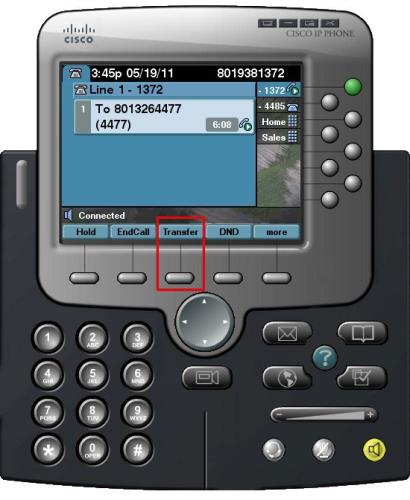
Dial the number of the person you want to transfer the call to, whether it be an internal 4 digit extension, or dial your dial out digit (8 or 9) followed by an external number. To transfer the call without announcing the caller, press the Transfer soft key immediately after dialing the number.
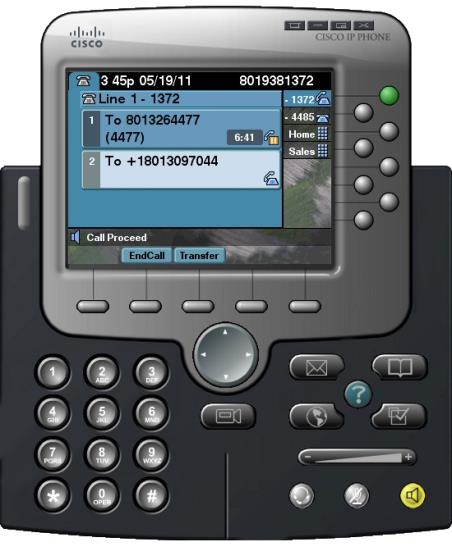
If you’d like to announce the caller who’s on hold before releasing the call wait for the person you are transferring the call to, to answer. Announce the caller who is still on hold, and then press the Transfer soft key to complete the transfer and remove yourself from the conversation.
If the person you are transferring the call to does not answer, you can either press Transfer immediately upon reaching their voicemail to complete the transfer and allow the caller to leave a voicemail or you can press the End Call soft key to cancel the transfer. You can then press the Resume soft key to continue speaking with the caller.
To transfer directly to an internal user’s voicemail box without ringing their phone, press the Transfer soft key. Now press pound and their 4 digit extension, then the Transfer soft key again. Once the transfer is complete the voicemail greeting will start over for the caller. Also, don't be concerned when you see the 4 digit extension you entered change to an unfamiliar 10 digit number, as it is simply part of the CallTower system configuration.
Common Issues/Related Articles
Factory Reset:
- 7940 and 7960: Cisco - Phone: 7940 and 7960 Factory Reset Procedure
- 7920: Cisco - Phone: 7920 Factory Reset Procedure
- 7942 and 7962: Cisco - Phone: 7942 and 7962 Factory Reset Procedure
- 7945, 7965, and 7975: Cisco - Phone: 7945, 7965, 7975 Factory Reset Procedure
- 7921: Cisco - Phone: 7921 Factory Reset Procedure
- 7925: Cisco - Phone: 7925 Factory Reset Procedure
79XX Features:
- Cisco - Phone: Overview - 79XX Series
- Cisco - Phone: iDivert - 79XX Series
- Cisco - Phone: Pickup - 79XX Series
- Cisco - Phone: Extension Mobility - 79XX Series
- Cisco - Phone: Joining Calls - 79XX Series
- Cisco - Phone: Receiving Calls - 79XX Series
- Cisco - Phone: Call Park - 79XX Series
- Cisco - Phone: Speed Dials - 79XX Series
- Cisco - Phone: Transferring a Call - 79XX Series
- Cisco - Phone: Do Not Disturb (DND) - 79XX Series
- Cisco - Phone: Answering Additional Calls - 79XX Series
- Cisco - Phone: Cisco Function Directories - 79XX Series
- Cisco - Phone: Switching Between Calls - 79XX Series
- Cisco - Phone: Cisco Function Settings - 79XX Series
- Cisco - Phone: Cisco Function Buttons - 79XX Series
- Cisco - Phone: Returning to Initial Call - 79XX Series
- Cisco - Phone: Placing a Call on Hold - 79XX Series
- Cisco - Phone: Meet Me Conference Call - 79XX Series
- Cisco - Phone: Cisco Call Forwarding All - 79XX Series
- Cisco - Phone: Placing a Call - Internal, External, 911 or 411 - 79XX Series
