ATA - Configuring Port 2 On A 190
Goal
This article will walk the user through adding a second MAC into the Admin Portal for configuring port 2 on a Cisco ATA 190.
Case Disposition
Case Record Type: MACD
Type: AMC
Product: Cisco
SubProduct: Voice
Issue: Provisioning
Sub Issue: Move/Change User/Service/Hardware
Other Issue: Port 2 on an ATA 190
Priority: Standard
Department: Support
Resolution/Steps
If a customer is interested in using the second port of an ATA, You are in Luck. This is possible and supported. Keep in mind though that even though it is on the same device, it will require you to use a different MAC and therefore use a separate device license in Call Manager (CUCM).
Cisco uses a standard method to create a new MAC address:
1. Take the MAC address for port 1. For example, 00:00:DE:AD:BE:EF.
2. Drop the first two digits from the MAC address. In the example, 00:DE:AD:BE:EF.
3. Append “01” to the end of the 10-digit address. Example, 00:DE:AD:BE:EF:01.
Once you’ve completed those steps, take the MAC address you’ve just created and plug it into Connect with a unique name and its own DN.
It will be treated as though it is an entirely different ATA device.
Adding to CallTower Connect
Step 1: Go to the Phones Menu in CallTower Connect from the menu in the top left of the page.
Step 2: Add the phone
First press the "Add Phone" button:
Then select the Device Purpose; "Common Area Phone."
Now fill out all the information. Remember the MAC address is the MAC of the ATA device minus the last two characters with "01" added in its place as the instructions shown above. Here is the example again.
ATA MAC: 00:DE:AD:BE:EF
2nd Line/port ATA MAC: 0:DE:AD:BE:EF:01
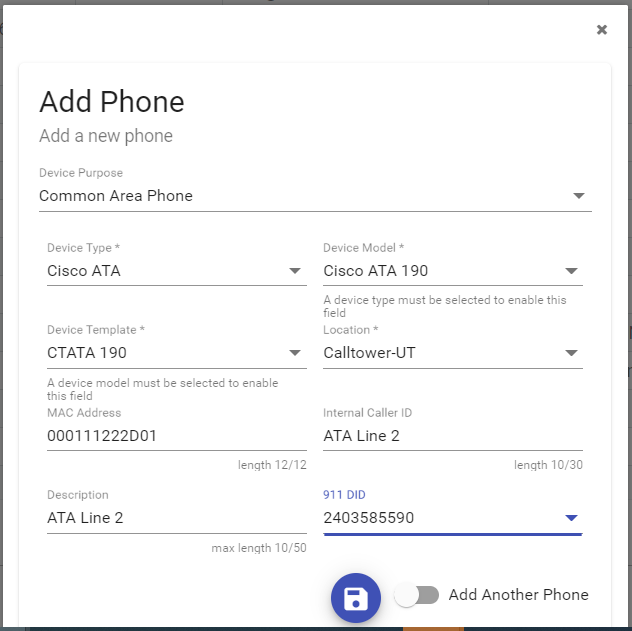
Select the "Save" icon and the device is configured and ready to be plugged in.
Additional Information
Line 1 and Line 2 register separately from each other. For this reason, each needs it's own unique MAC address to register within Call Manager (CUCM).
Common Issues
One common issue is you may get a Jira Error when provisioning the device in CallTower Connect. If this happens please open a ticket with Support at 800-347-5444 or email support@calltower.com.
Related Articles
