Connect Admin - Analytics
Dashboard
This can be viewed by going from the main dashboard to the upper left hand hamburger menu (three line menu) selecting it and then choosing the option entitled "Reporting" then selecting "Analytics". This displays the current day’s Call Volume, Conferencing, Top 10 users receiving calls, and Top 10 users making calls for the company.

How to get to Analytics:
Click the left hand hamburger menu, then select "Reporting" then "Analytics"
To Schedule a report:
In the inside upper left hand corner select the hamburger menu, then click on "Schedule Analytics"
Click on the "+" and follow the wizard. Select "Save"
Daily User Inbound report
Displays all the daily inbound calls received by a user for a date range. Columns: User Name, DID, Call Date, Inbound Call Count, Inbound Avg Talk Time, Inbound Avg Max Talk Time, and Inbound Total Talk Time.

Daily User Outbound report
Displays all user daily outbound calls made by a user for a date range. Columns: User Name, Outbound Call Count, Call Date, Outbound Avg Talk Time, Outbound Avg Max Talk Time, and Outbound Total Talk Time.

Hourly Company Conferencing
displays number of Skype conferences by the hour for a date range. Columns: Hour of Day, Total Duration, Call Date, Max Duration, Average Duration, Total Participants, Max Participants, and Average Participants.
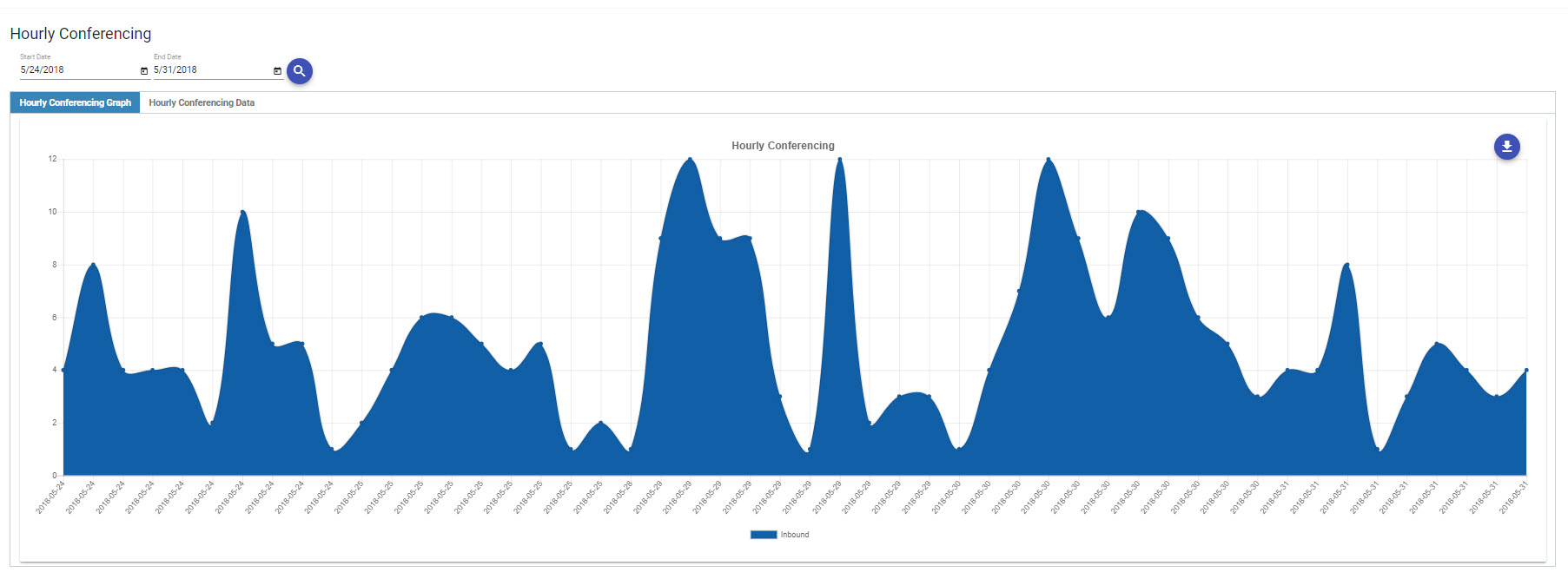
Daily Conference Summary
displays number of daily Skype conferences for a date range. Columns: Date, Total Conferences, Total Participants, Average Participants Per Conference, and Originating Location.
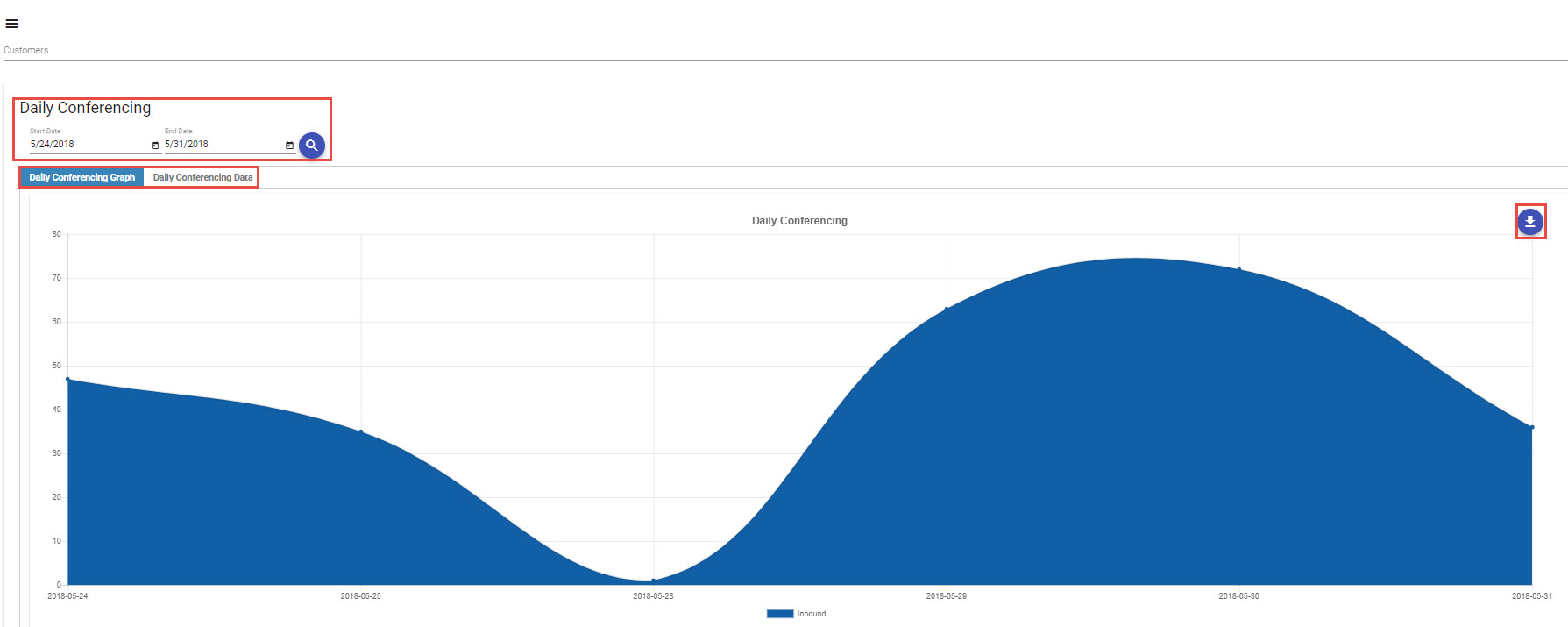
Hourly Call Volume
displays hourly call volume for the company for a date range: Columns: Call Date, Hour of Day, Outbound Call Count, Outbound Avg Talk Time, Outbound Max Talk Time, Outbound Total Talk Time, Inbound Call Count, Inbound Avg Talk Time, Inbound Max Talk Time, and Outbound Total Talk Time.
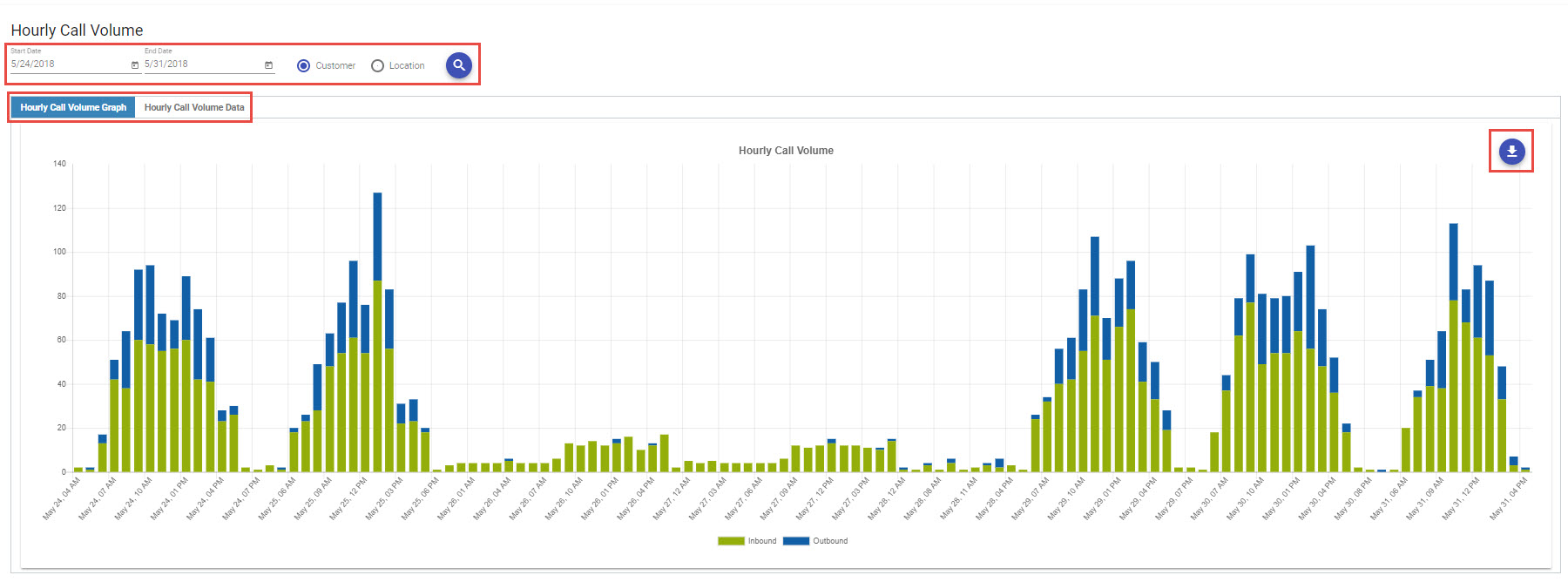
New Report Descriptions:
Daily Chats
The daily chat report is based on the number of Skype chats. The graph shows a stacked bar chart based on both inbound and outbound chats for the selected time-period. The grid gets into more detail about the chats.
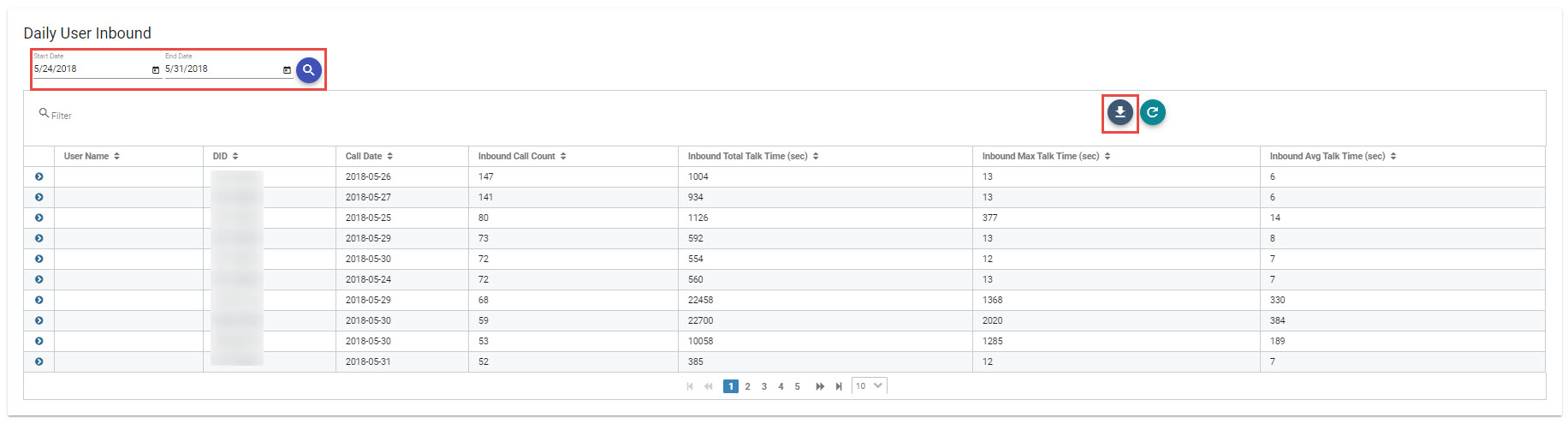
Daily Survey
This report is based on the survey results for Skype calls. The survey can be filled out for both audio and video calls. The graphs a stacked bar for the selected time-period. Each value is given a different color. The ratings range from one to five where five is the best. The grid combines the ratings for audio and video. The report will allow the user to look at data based on a location if desired.
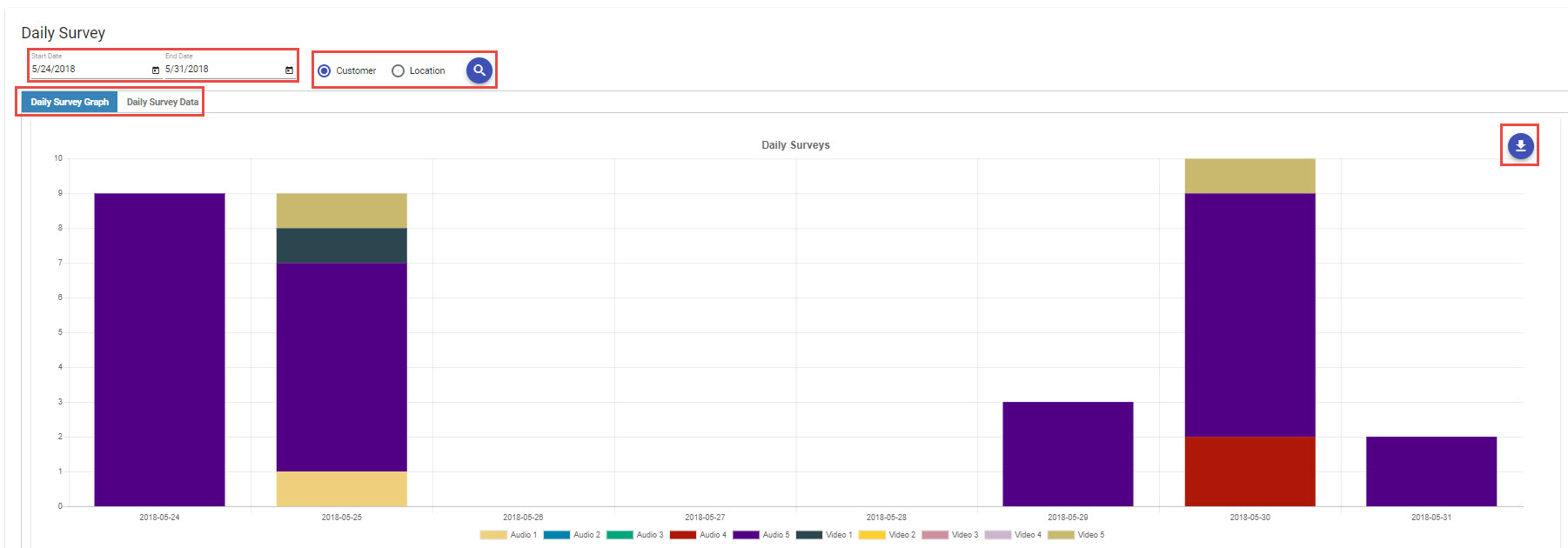
Daily Video Volume
This report is based on the number of Skype calls that used video. The graph is a line graph showing totals for the selected time-period. The grid shows the call date, total video calls for the time-period, total duration of all the calls for the time-period, max duration of the single longest call for the time-period, and average duration for all calls for the time-period.
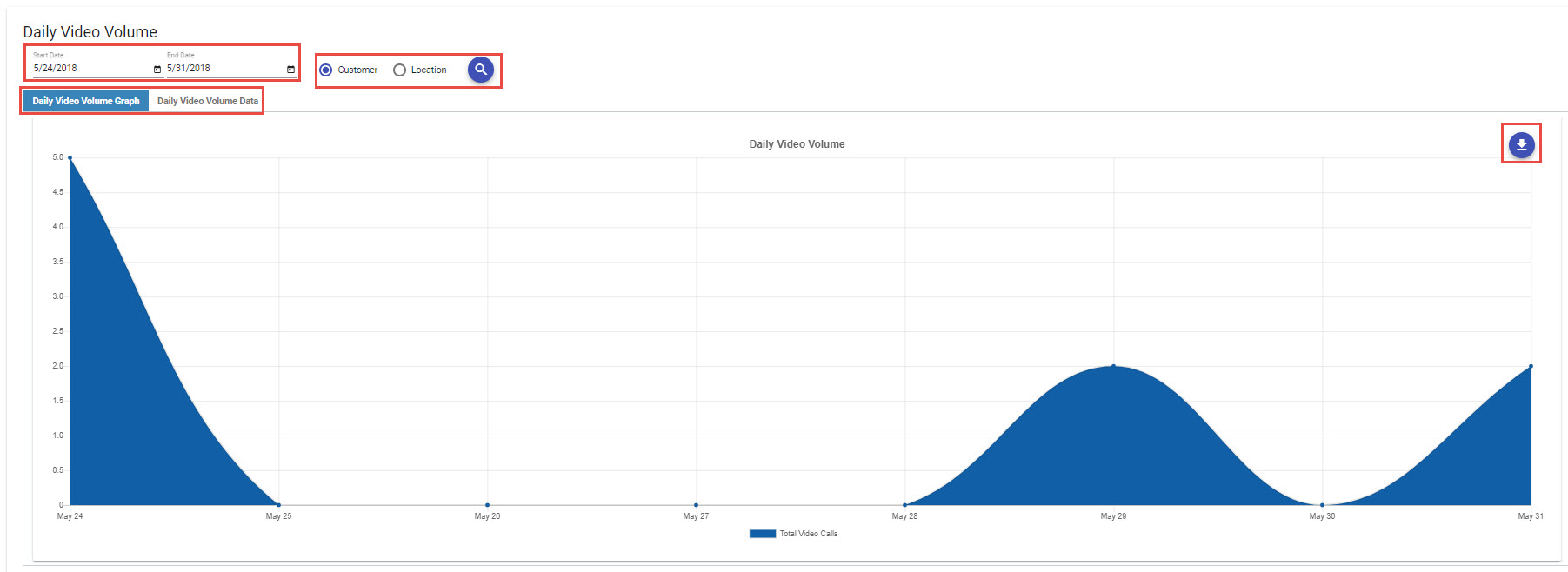
Hourly Chats
The daily chat report is based on the number of Skype chats. The graph shows a stacked bar chart based on both inbound and outbound chats for the selected time-period. The grid gets into more detail about the chats.
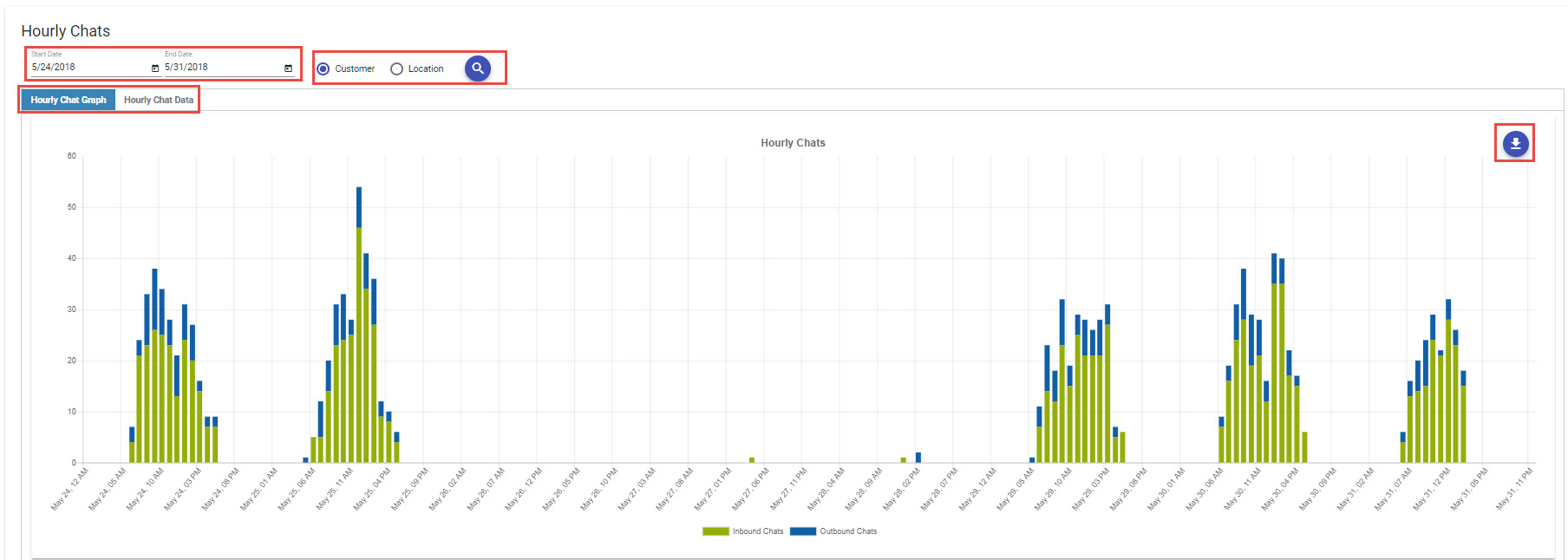
Hourly Survey
This report is based on the survey results for Skype calls. The survey can be filled out for both audio and video calls. The graphs a stacked bar for the selected time-period. Each value is given a different color. The ratings range from one to five where five is the best. The grid combines the ratings for audio and video. The report will allow the user to look at data based on a location if desired.
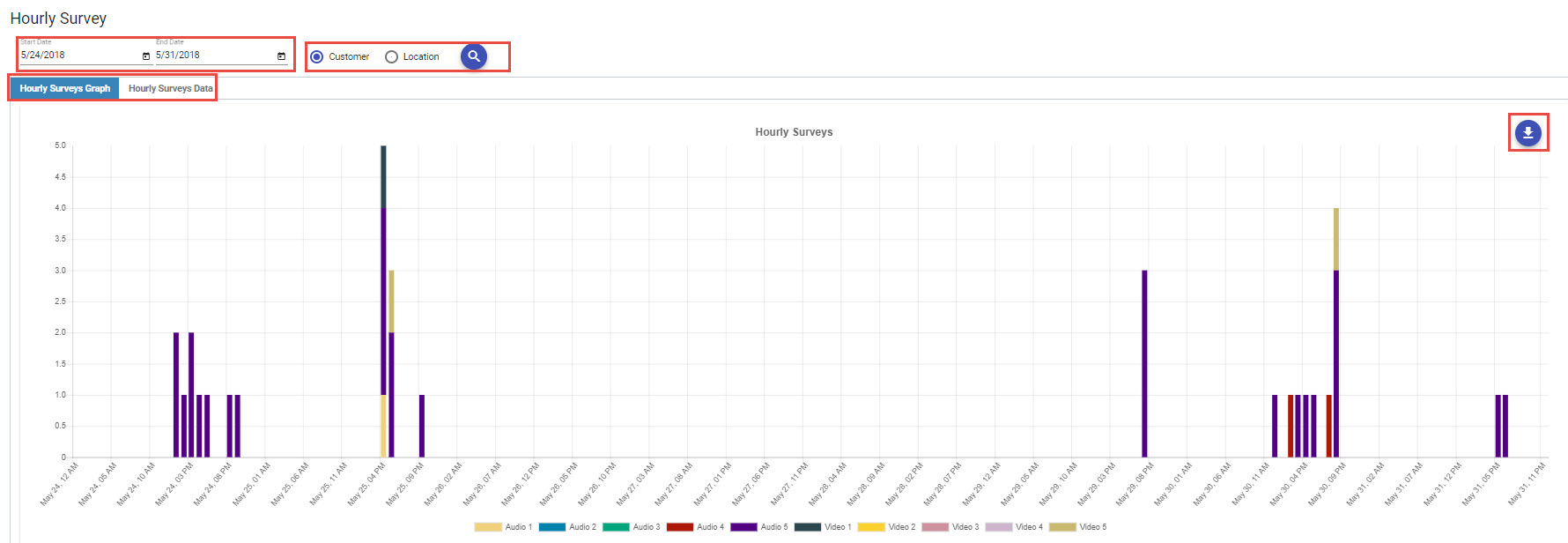
Hourly Video Volume - Daily Video Volume
This report is based on the number of Skype calls that used video. The graph is a line graph showing totals for the selected time-period. The grid shows the call date, total video calls for the time-period, total duration of all the calls for the time-period, max duration of the single longest call for the time-period, and average duration for all calls for the time-period.
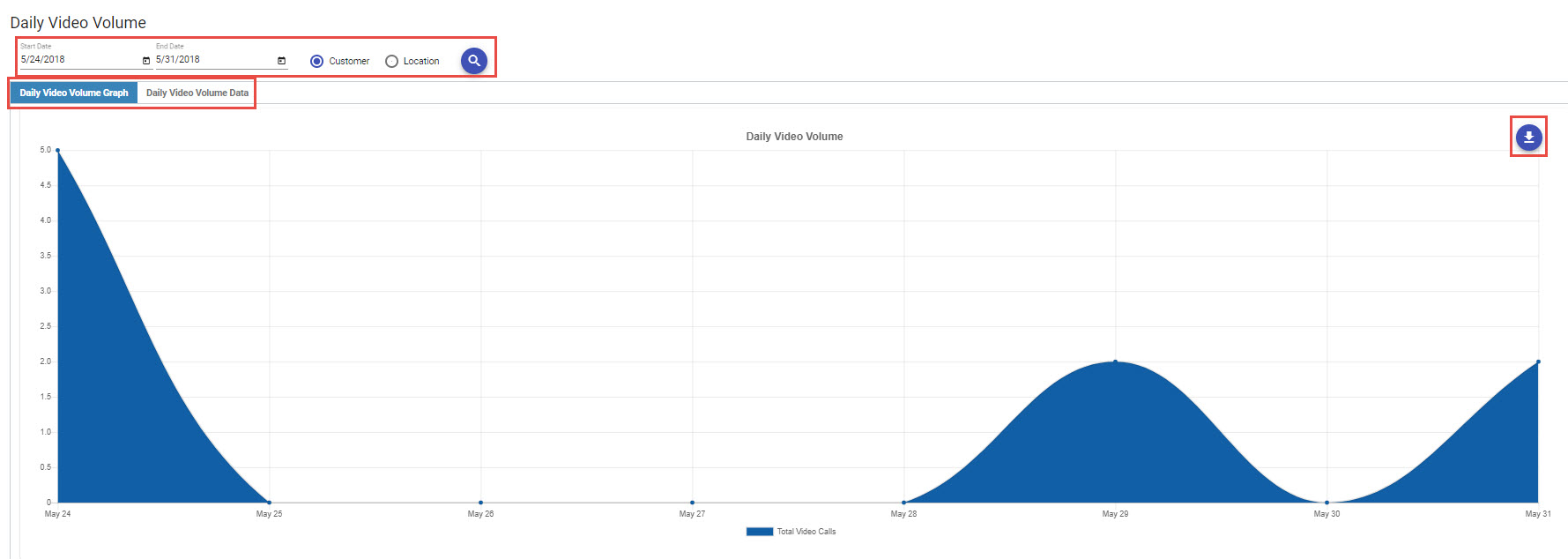
Daily Hunt (Response) Groups
The graph shows a stacked bar chart based on average hold times and longest hold times for the selected time period. The grid gets into more detail about the calls.
Hourly Hunt (Response) Groups
The graph shows a stacked bar chart based on average hold times and longest hold times for the selected timeperiod. The grid gets into more detail about the calls.
