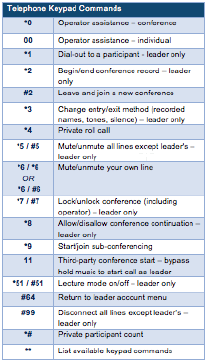OnDemand - Recording Conference
Call Tower offers on demand recording for your On Demand audio conferencing. A recording can be initiated by the host anytime during a conference by dialing *2. When prompted, press 1 to confirm that you would like the recording to begin.
Press *2 to pause your recording. When prompted, press 2 to confirm you would like the recording to pause. You will hear a beep once the pause in the recording begins.
To resume your recording, press *2. When prompted, press 2 to confirm you would like to resume the recording. You will hear a beep once the recording has resumed. If you would like to stop the recording dial *2 again.
You will receive an email containing instructions on how to access the recording within an hour of the call. You can also log in to your Conferencing portal to access all previous recordings. Recordings are available for 30 days, but can be extended. You may also order a CD, transcript or download the file via the conferencing portal.
Below are all of the star commands that can be used to manage your conferences.