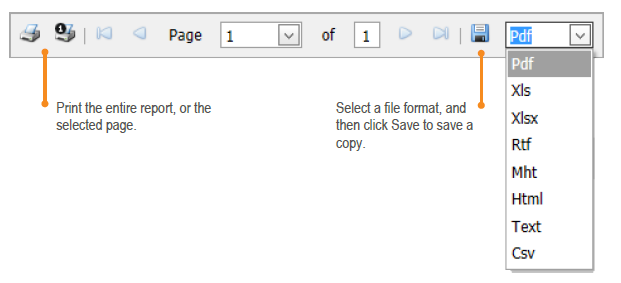OnDemand - Reporting
Issue
SC Legacy
Environment
The Admin Portal includes various usage reports and a Client Report, which allows you to retrieve all clients associated with a site. The first two options are available to all users – including Hub Moderators.
All reports are queued, so that you can keep working while your report is completed. When you run a report, the Admin Portal displays the Report Status page (explained further below).
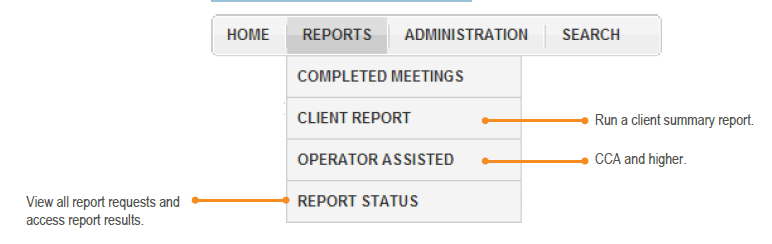
Completed Meetings Report:
Searches for all meetings conducted within the past 90 days, during a 30-day time period. There are three parts to the Completed Meetings report.
-
Summary by Meeting - lists basic usage information
- Summary by Client (explained below)
- Summary by Participant (explained below)
Summary by Client
For a selected site and date range, this report shows meeting minute totals, participant totals, and per-meeting averages, broken down by client.
Summary by Participant
For a selected site and date range, this report shows meeting minute totals, participant totals, and per-meeting averages, broken down by client.
Client Report
Lists all clients assigned to a selected site, their client IDs, meeting URLs, and user type.
Operator Assisted - This will never need to be used.
Report Status Page
Select REPORTS ► REPORT STATUS to open the Report Status page. This page lists all reports that you have run. Reports you recently requested have a status of Not Started or In Progress.
When a report is complete, the status changes to Completed. (Click the Refresh button to see the updated status.) Click the report icon in the Results column.
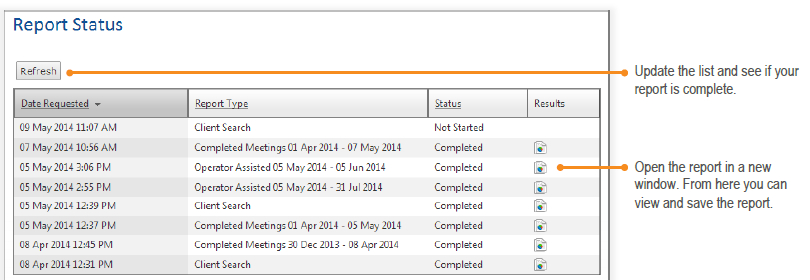
View and Save Report Results

At the top of the page is a small toolbar. From here, you can:
- View the report online.
- Print one page or the entire report.
- Save a copy of the report in a variety of file formats, including PDF, spreadsheet, and HTML.