OnDemand - Hung Line
A hung line occurs when a participant or host of a call disconnects the phone on their end, but the line remains connected to the bridge causing the associated account to incur the charges associated with that usage. There are two common ways that a hung line is identified on a call.
1.) A client will call into support and report that they are attempting to start a conference call and that there is a very loud noise in the background. They will also report that upon entering the call the system announced that they were the 2nd or 3rd person to join. This means that there was a line(s) still connected from a previous call.
2.) The client will send over the conference report reflecting that one of the participants was connected to the conference far longer than any of the others.(See Example Below)

Below is the customer facing response.
Once it has been confirmed that the client has been impacted by a hung line we will need to open a ticket to document the occurrence with PGI, and provide the conference report and carrier ticket number to the billing department for processing. The following email can be sent to the client.
We are sorry to hear that you have experienced an issue caused by a hung line. We will be happy to assist in submitting a credit request for this usage. Once we have opened a ticket with our tier2 tech support to document this occurrence, a credit request will be submitted to our billing department.
A hung line is a very common issue in conferencing. A hung line occurs when a participant disconnects the phone on their end, but the line remains connected to the bridge. Because of the frequency of this issue we have implemented a star command to prevent it. The host can dial *93 before exiting at the end of a call to disconnect all lines. This will ensure that all connections to the bridge are terminated when the host exits.
Below are all of the star commands that can be used to manage your conferences.
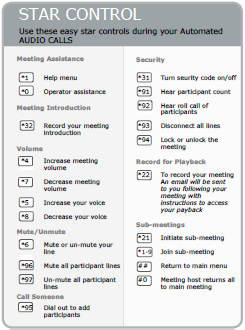
We suggest using the GlobalMeet desktop application to manage calls. The link to access the download is below.
https://www.globalmeet.com/tools/
